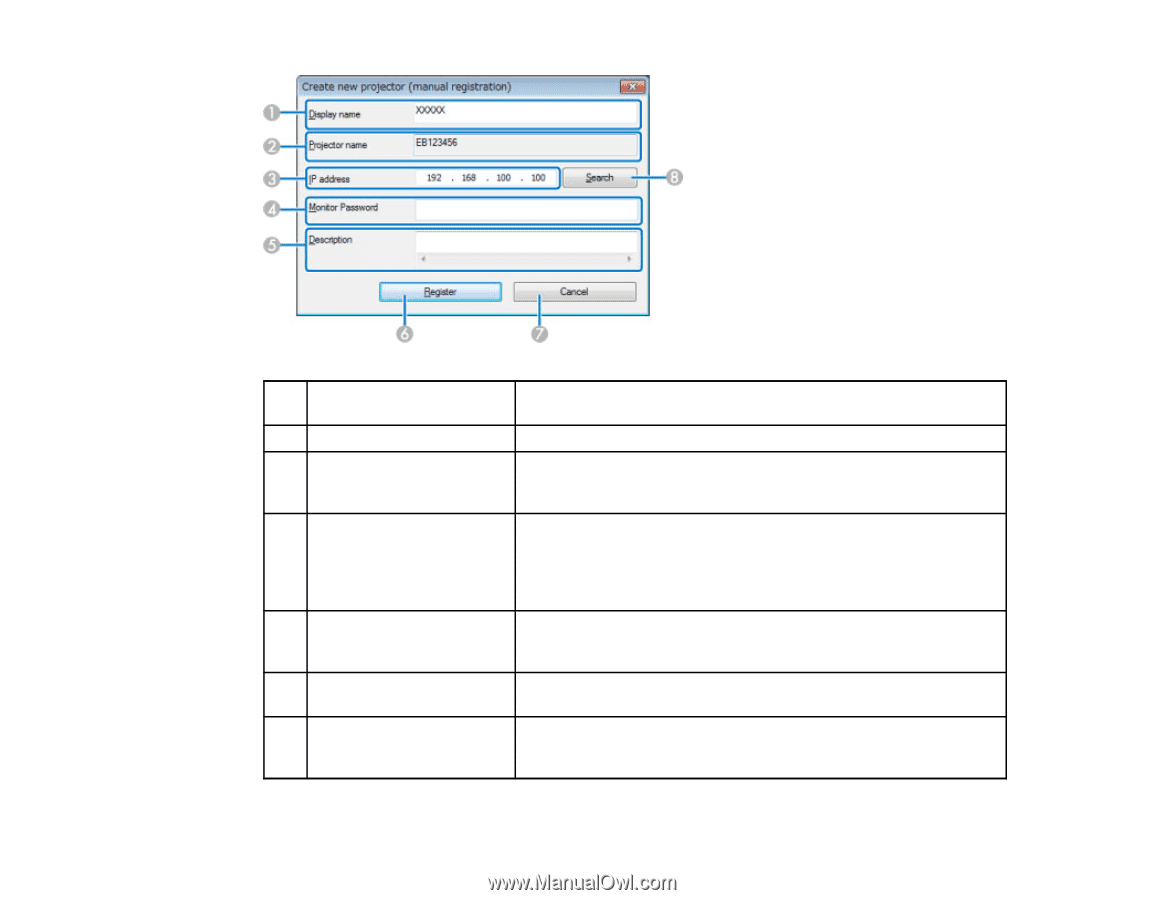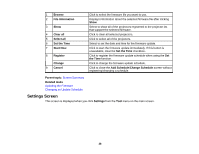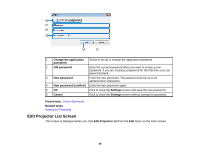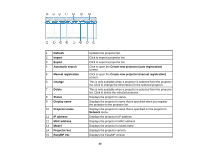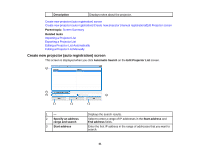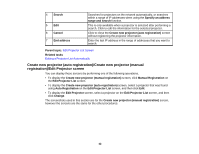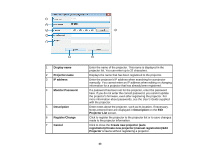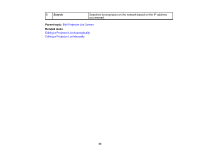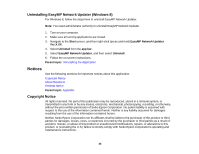Epson PowerLite 955W Operation Guide - EasyMP Network Updater - Page 43
Projector List, Monitor Password
 |
View all Epson PowerLite 955W manuals
Add to My Manuals
Save this manual to your list of manuals |
Page 43 highlights
1 Display name 2 Projector name 3 IP address 4 Monitor Password 5 Description 6 Register/Change 7 Cancel Enter the name of the projector. This name is displayed in the projector list. You can enter up to 32 characters. Displays the name that has been registered to the projector. Enter the projector's IP address when searching for a projector manually. You cannot enter an IP address when editing or changing information for a projector that has already been registered. If a password has been set for the projector, enter the password here. If you do not enter the correct password, you cannot update the projector's firmware, even after registering the projector. For more information about passwords, see the User's Guide supplied with the projector. Enter notes about the projector, such as its location, if necessary. Notes entered here are displayed in Description on the Edit Projector List screen. Click to register the projector to the projector list or to save changes made to the projector information. Click to close the Create new projector (auto registration)/Create new projector (manual registration)/Edit Projector screens without registering a projector. 43