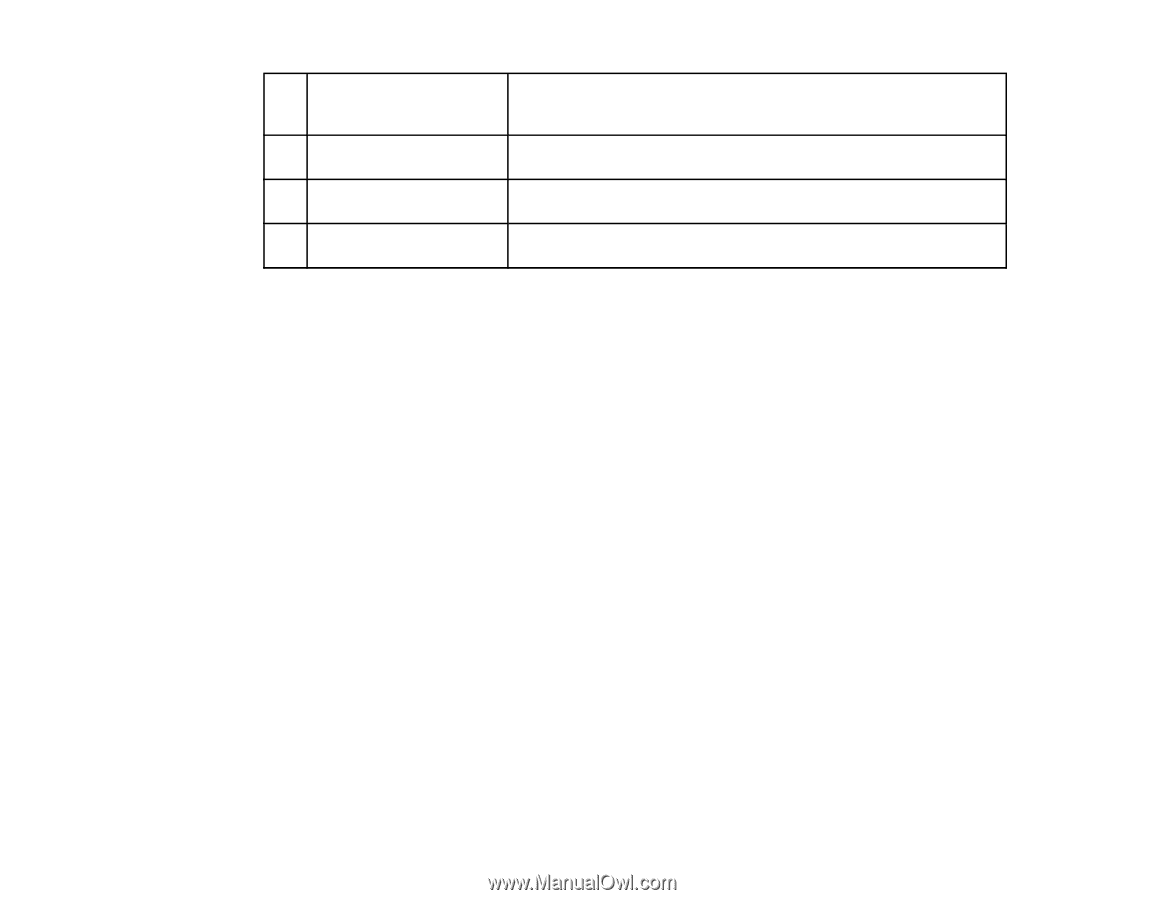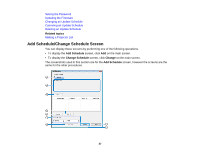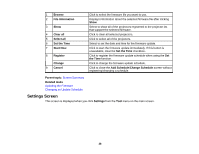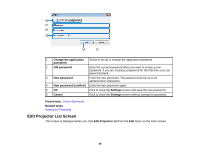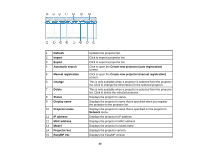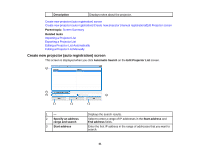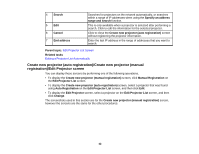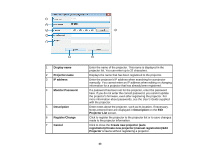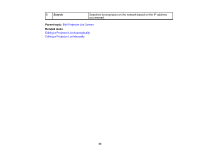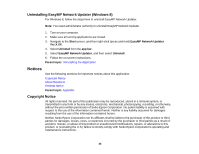Epson PowerLite 955W Operation Guide - EasyMP Network Updater - Page 42
Create new projector (auto registration)/Create new projector (manual registration)/Edit Projector screen
 |
View all Epson PowerLite 955W manuals
Add to My Manuals
Save this manual to your list of manuals |
Page 42 highlights
4 Search 5 Edit 6 Cancel 7 End address Searches for projectors on the network automatically, or searches within a range of IP addresses when using the Specify an address range and search function. This is only available when a projector is selected after performing a search. Click to edit the information for the selected projector. Click to close the Create new projector (auto registration) screen without registering the projector information. Enter the last IP address in the range of addresses that you want to search. Parent topic: Edit Projector List Screen Related tasks Editing a Projector List Automatically Create new projector (auto registration)/Create new projector (manual registration)/Edit Projector screen You can display these screens by performing one of the following operations. • To display the Create new projector (manual registration) screen, click Manual Registration on the Edit Projector List screen. • To display the Create new projector (auto registration) screen, select a projector that was found using Auto Registration on the Edit Projector List screen, and then click Edit. • To display the Edit Projector screen, select a projector on the Edit Projector List screen, and then click Change. The screenshots used in this section are for the Create new projector (manual registration) screen, however the screens are the same for the other procedures. 42