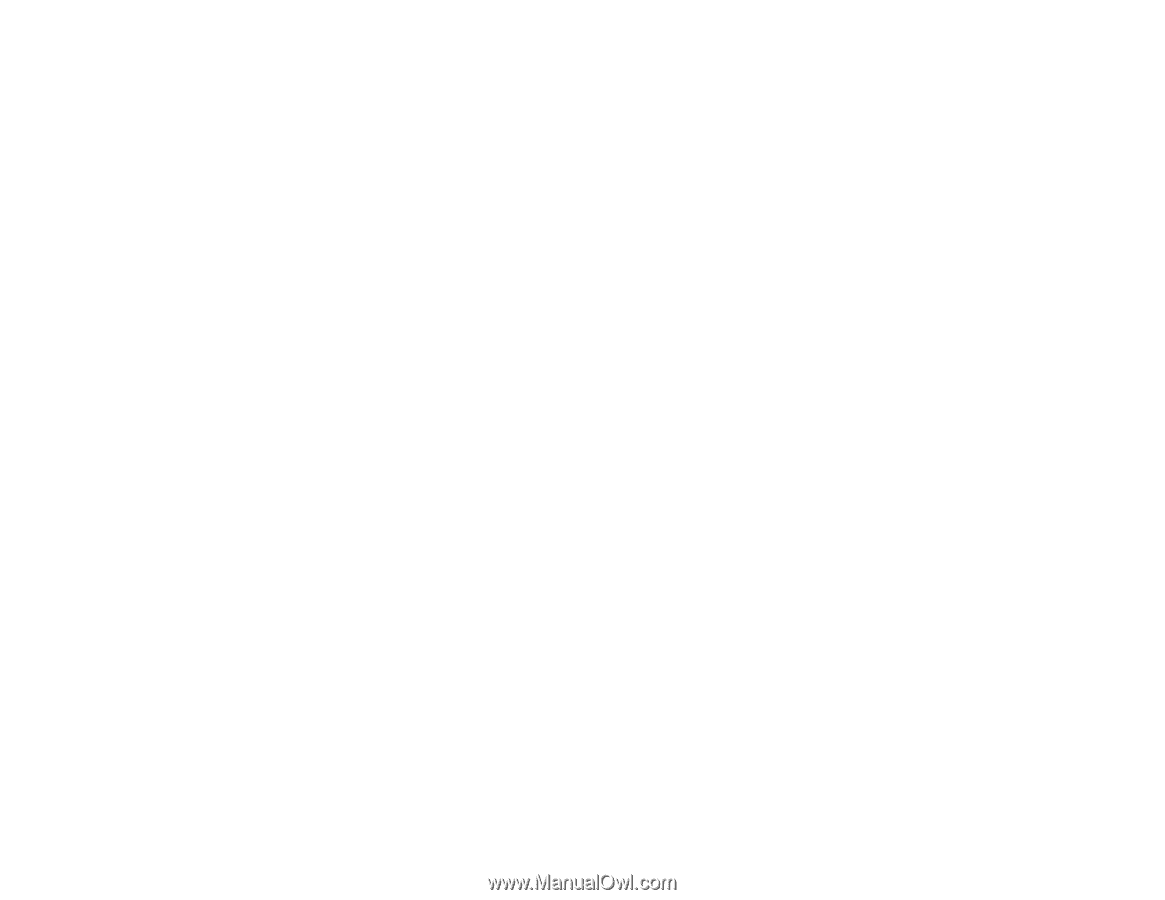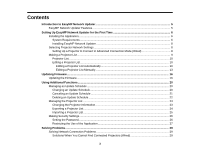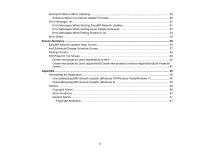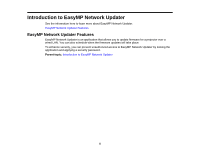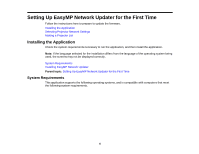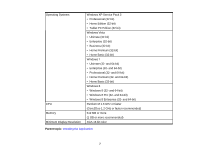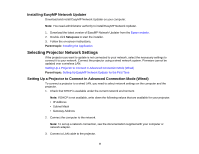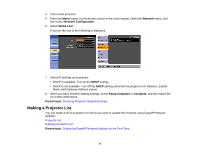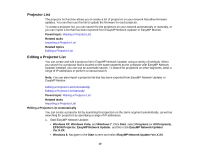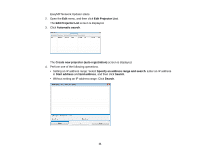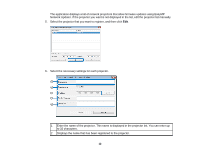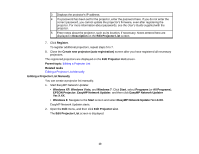Epson PowerLite 955W Operation Guide - EasyMP Network Updater - Page 8
Installing EasyMP Network Updater, Selecting Projector Network Settings
 |
View all Epson PowerLite 955W manuals
Add to My Manuals
Save this manual to your list of manuals |
Page 8 highlights
Installing EasyMP Network Updater Download and install EasyMP Network Updater on your computer. Note: You need administrator authority to install EasyMP Network Updater. 1. Download the latest version of EasyMP Network Updater from the Epson website. 2. Double-click Setup.exe to start the installer. 3. Follow the on-screen instructions. Parent topic: Installing the Application Selecting Projector Network Settings If the projector you want to update is not connected to your network, select the necessary settings to connect it to your network. Connect the projector using a wired network system. Firmware cannot be updated over a wireless LAN. Setting Up a Projector to Connect in Advanced Connection Mode (Wired) Parent topic: Setting Up EasyMP Network Updater for the First Time Setting Up a Projector to Connect in Advanced Connection Mode (Wired) To connect a projector to a wired LAN, you need to select network settings on the computer and the projector. 1. Check that DHCP is available under the current network environment. Note: If DHCP is not available, write down the following values that are available for your projector. • IP Address • Subnet Mask • Gateway Address 2. Connect the computer to the network. Note: To set up a network connection, see the documentation supplied with your computer or network adapter. 3. Connect a LAN cable to the projector. 8