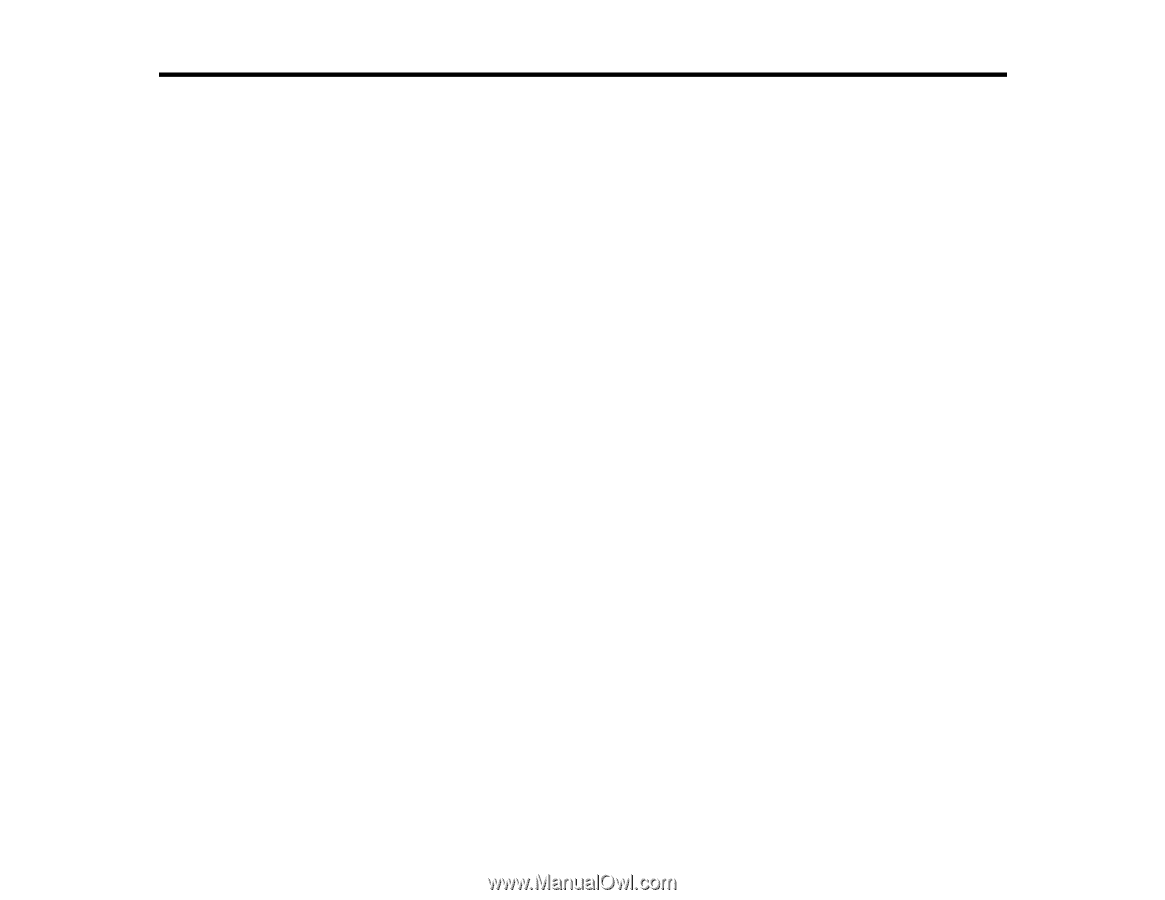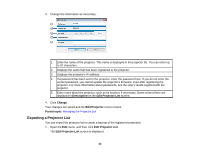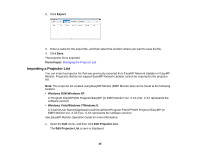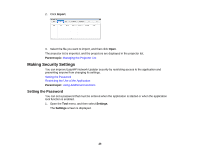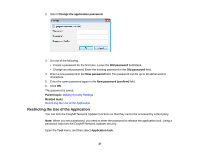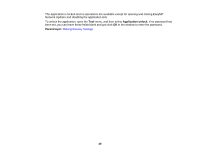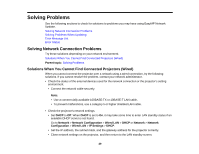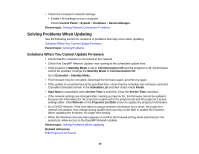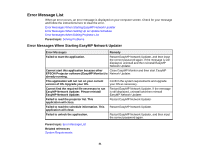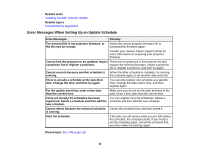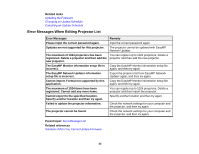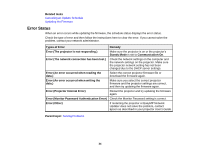Epson PowerLite 955W Operation Guide - EasyMP Network Updater - Page 29
Solving Problems, Solving Network Connection Problems
 |
View all Epson PowerLite 955W manuals
Add to My Manuals
Save this manual to your list of manuals |
Page 29 highlights
Solving Problems See the following sections to check for solutions to problems you may have using EasyMP Network Updater. Solving Network Connection Problems Solving Problems When Updating Error Message List Error Status Solving Network Connection Problems Try these solutions depending on your network environment. Solutions When You Cannot Find Connected Projectors (Wired) Parent topic: Solving Problems Solutions When You Cannot Find Connected Projectors (Wired) When you cannot connect the projector over a network using a wired connection, try the following solutions. If you cannot resolve the problem, contact your network administrator. • Check the status of the external devices used for the network connection or the projector's setting environment. • Connect the network cable securely. Note: • Use a commercially available 100BASE-TX or 10BASE-T LAN cable. • To prevent malfunctions, use a category 5 or higher shielded LAN cable. • Check the projector's network settings. • Set DHCP to Off. When DHCP is set to On, it may take some time to enter LAN standby status if an available DHCP server is not found. Go to Network > Network Configuration > Wired LAN > DHCP or Network > Network Configuration > Wired LAN > IP Settings > DHCP. • Set the IP address, the subnet mask, and the gateway address for the projector correctly. • Close network settings on the projector, and then return to the LAN standby screen. 29