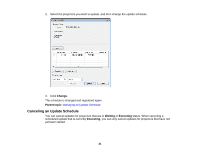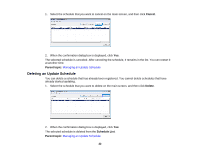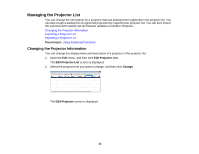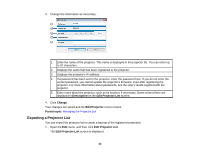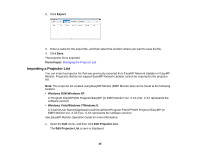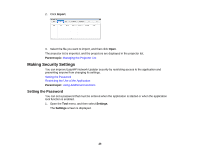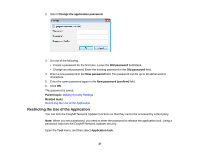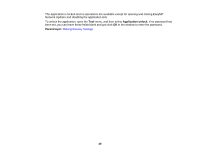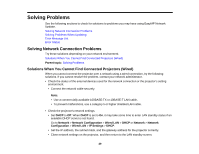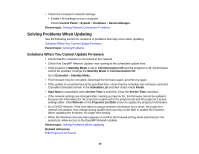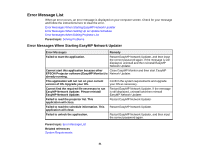Epson PowerLite 955W Operation Guide - EasyMP Network Updater - Page 26
Making Security Settings, Setting the Password
 |
View all Epson PowerLite 955W manuals
Add to My Manuals
Save this manual to your list of manuals |
Page 26 highlights
2. Click Import. 3. Select the file you want to import, and then click Open. The projector list is imported, and the projectors are displayed in the projector list. Parent topic: Managing the Projector List Making Security Settings You can improve EasyMP Network Updater security by restricting access to the application and preventing anyone from changing its settings. Setting the Password Restricting the Use of the Application Parent topic: Using Additional Functions Setting the Password You can set a password that must be entered when the application is started or when the application lock function is enabled. 1. Open the Tool menu, and then select Settings. The Settings screen is displayed. 26
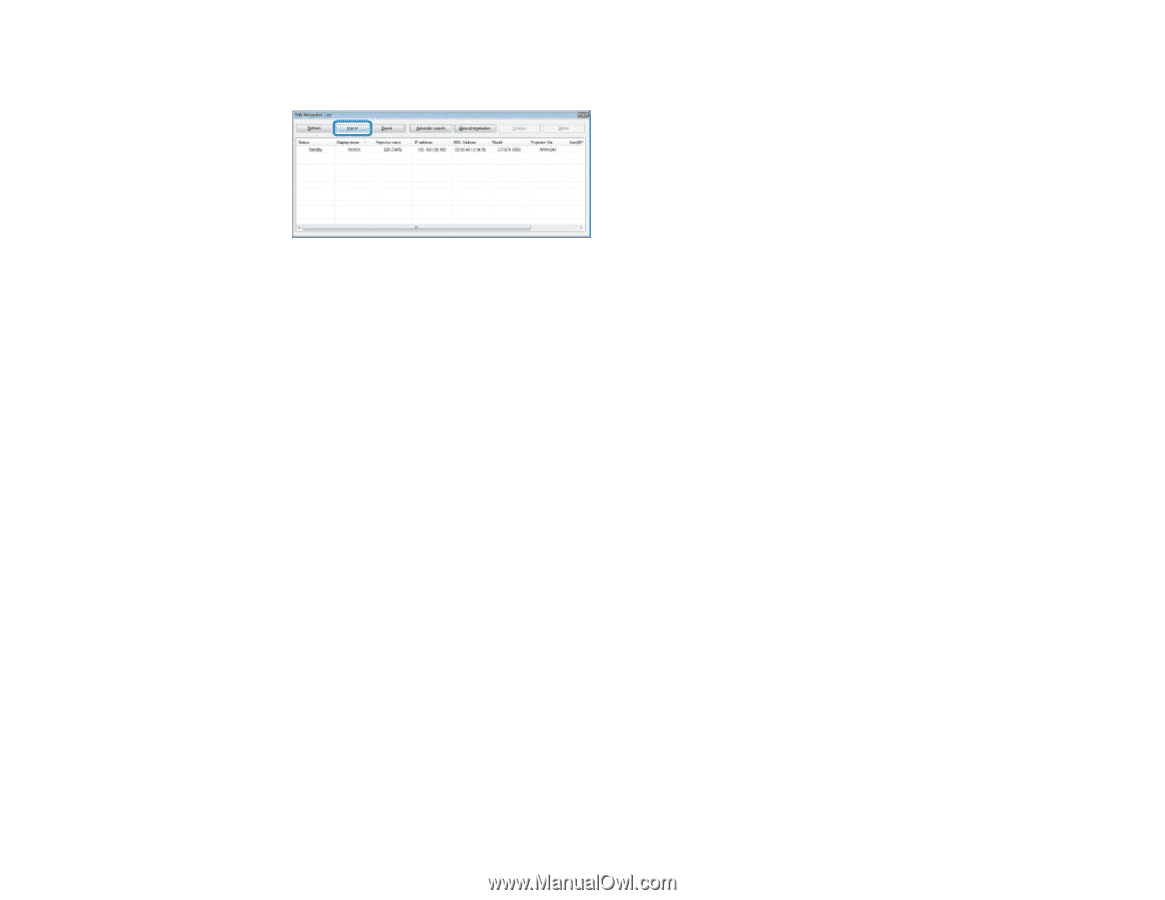
2.
Click
Import
.
3.
Select the file you want to import, and then click
Open
.
The projector list is imported, and the projectors are displayed in the projector list.
Parent topic:
Managing the Projector List
Making Security Settings
You can improve EasyMP Network Updater security by restricting access to the application and
preventing anyone from changing its settings.
Setting the Password
Restricting the Use of the Application
Parent topic:
Using Additional Functions
Setting the Password
You can set a password that must be entered when the application is started or when the application
lock function is enabled.
1.
Open the
Tool
menu, and then select
Settings
.
The
Settings
screen is displayed.
26