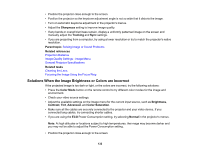Epson PowerLite Home Cinema 2040 User Manual - Page 127
Solving Image or Sound Problems, Solutions When No Image Appears
 |
View all Epson PowerLite Home Cinema 2040 manuals
Add to My Manuals
Save this manual to your list of manuals |
Page 127 highlights
Screen Mirroring Light Status Blue Flashing blue quickly Flashing blue slowly Off Solution Screen Mirroring connection is available Connecting to a device Screen Mirroring error; turn the Screen Mirroring setting off and then on again Screen Mirroring is not available; make sure the Wireless Mode setting is on Note: If the lights display a pattern not listed in the table above, turn the projector off, unplug it, and contact Epson for help. Parent topic: Solving Problems Solving Image or Sound Problems Check the solutions in these sections if you have any problems with projected images or sound. Solutions When No Image Appears Solutions When "No Signal" Message Appears Solutions When "Not Supported" Message Appears Solutions When Only a Partial Image Appears Solutions When the Image is Not Rectangular Solutions When the Image Contains Noise or Static Solutions When the Image is Fuzzy or Blurry Solutions When the Image Brightness or Colors are Incorrect Solutions When a 3D Image Does Not Display Correctly Solutions to Sound Problems Parent topic: Solving Problems Solutions When No Image Appears If no image appears, try the following solutions: • Make sure the lens cover is open all the way. • Press the A/V Mute button on the remote control to see if the image was temporarily turned off. 127