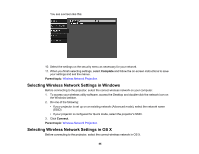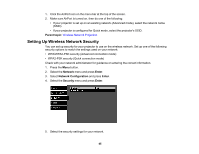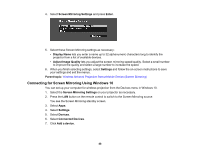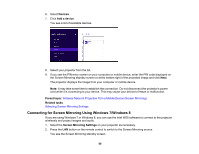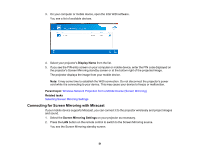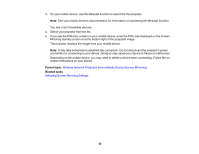Epson PowerLite Home Cinema 2040 User Manual - Page 47
Screen Mirroring Restrictions, Selecting Screen Mirroring Settings, Parent topic, Network, Enter
 |
View all Epson PowerLite Home Cinema 2040 manuals
Add to My Manuals
Save this manual to your list of manuals |
Page 47 highlights
Screen Mirroring Restrictions Note the following when using Screen Mirroring features: • You cannot play audio with more than 3 channels. • You cannot project images with a resolution above 1920 × 1080 and a frame rate above 50 fps. • You cannot play 3D video. • Extended Miracast features on Windows 8.1 are not supported. • The extended Intel WiDi version 4 features are not supported. • You may not be able to view contents with copyright protection with a Miracast connection. Parent topic: Wireless Network Projection from a Mobile Device (Screen Mirroring) Selecting Screen Mirroring Settings You can select Screen Mirroring settings for your projector and then project images from your mobile device. 1. Press the Menu button. 2. Select the Network menu and press Enter. 3. Set the Screen Mirroring setting to On. 47