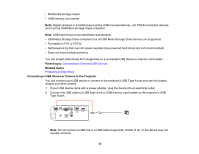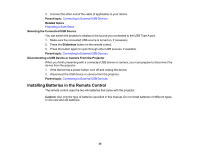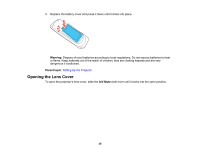Epson PowerLite Home Cinema 2040 User Manual - Page 31
Connecting to a Computer for Sound, Connecting to External Speakers, Parent topic, Related tasks
 |
View all Epson PowerLite Home Cinema 2040 manuals
Add to My Manuals
Save this manual to your list of manuals |
Page 31 highlights
2. Connect the other end to one of the projector's HDMI ports. Note: The projector converts the digital audio signal sent from your computer into a mono analog signal for the internal speaker or a stereo analog signal if you are connecting to external speakers. Parent topic: Connecting to Computer Sources Related tasks Connecting to External Speakers Connecting to a Computer for Sound If your computer presentation includes sound and you did not connect it using the projector's HDMI port, you can still play sound through the projector's speaker system. Connect an optional stereo mini-jack adapter cable (with one 3.5 mm mini-plug and two RCA plugs). 1. Connect the audio cable to your laptop's headphone or audio-out jack, or your desktop's speaker or audio-out port. 2. Connect the other end to the projector's Audio ports. Parent topic: Connecting to Computer Sources Connecting to External Speakers To enhance the sound from your presentation, you can connect the projector to external self-powered speakers. You can control the volume using the projector's remote control. 31