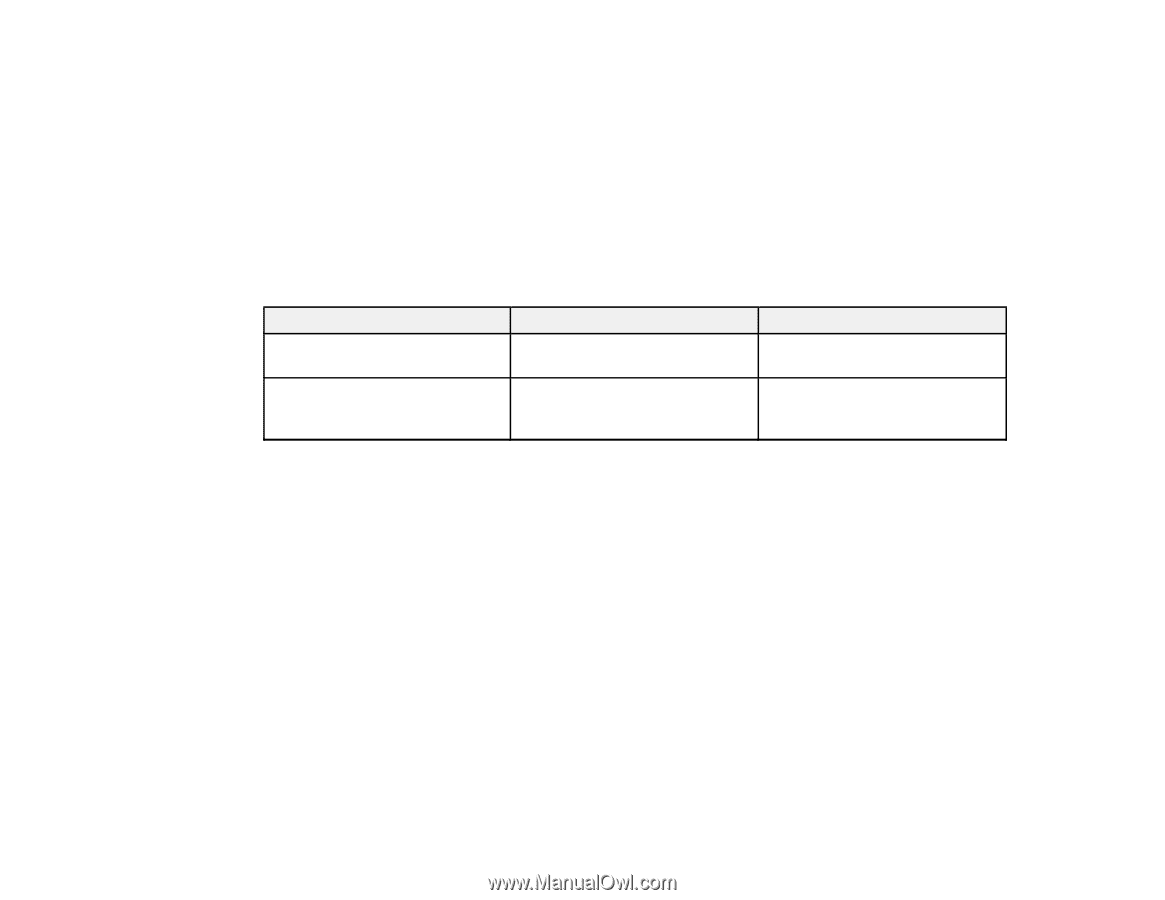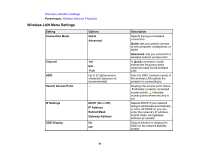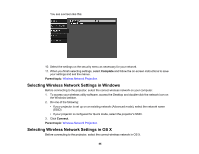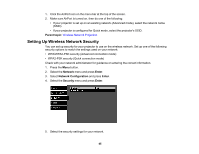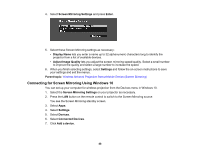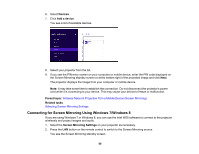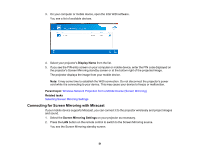Epson PowerLite Home Cinema 2040 User Manual - Page 46
Wireless Security Menu Settings, Wireless Network Projection from a Mobile Device (Screen Mirroring)
 |
View all Epson PowerLite Home Cinema 2040 manuals
Add to My Manuals
Save this manual to your list of manuals |
Page 46 highlights
6. When you finish selecting settings, select Complete and follow the on-screen instructions to save your settings and exit the menus. Wireless Security Menu Settings Parent topic: Wireless Network Projection Related references Projector Network Settings - Network Menu Wireless Security Menu Settings Settings on the Security menu let you select the type of security and security settings that match the network you are connecting the projector to. Setting Security Passphrase Options WPA2-PSK and WPA types available Various keys from 8 to 32 characters Description Selects the type of security used on the wireless network Selects the pre-shared key used on the network; passphrases are case-sensitive Parent topic: Setting Up Wireless Network Security Wireless Network Projection from a Mobile Device (Screen Mirroring) You can send images to your projector from mobile devices such as laptops, smartphones, and tablets using Intel WiDi (version 3.5 or later) and Miracast technology (PowerLite Home Cinema 2045). If your device supports Intel WiDi or Miracast, you do not need to install any additional software. Screen Mirroring Restrictions Selecting Screen Mirroring Settings Connecting for Screen Mirroring Using Windows 10 Connecting for Screen Mirroring Using Windows 8.1 Connecting for Screen Mirroring Using Windows 7/Windows 8 Connecting for Screen Mirroring with Miracast Parent topic: Wireless Network Projection 46