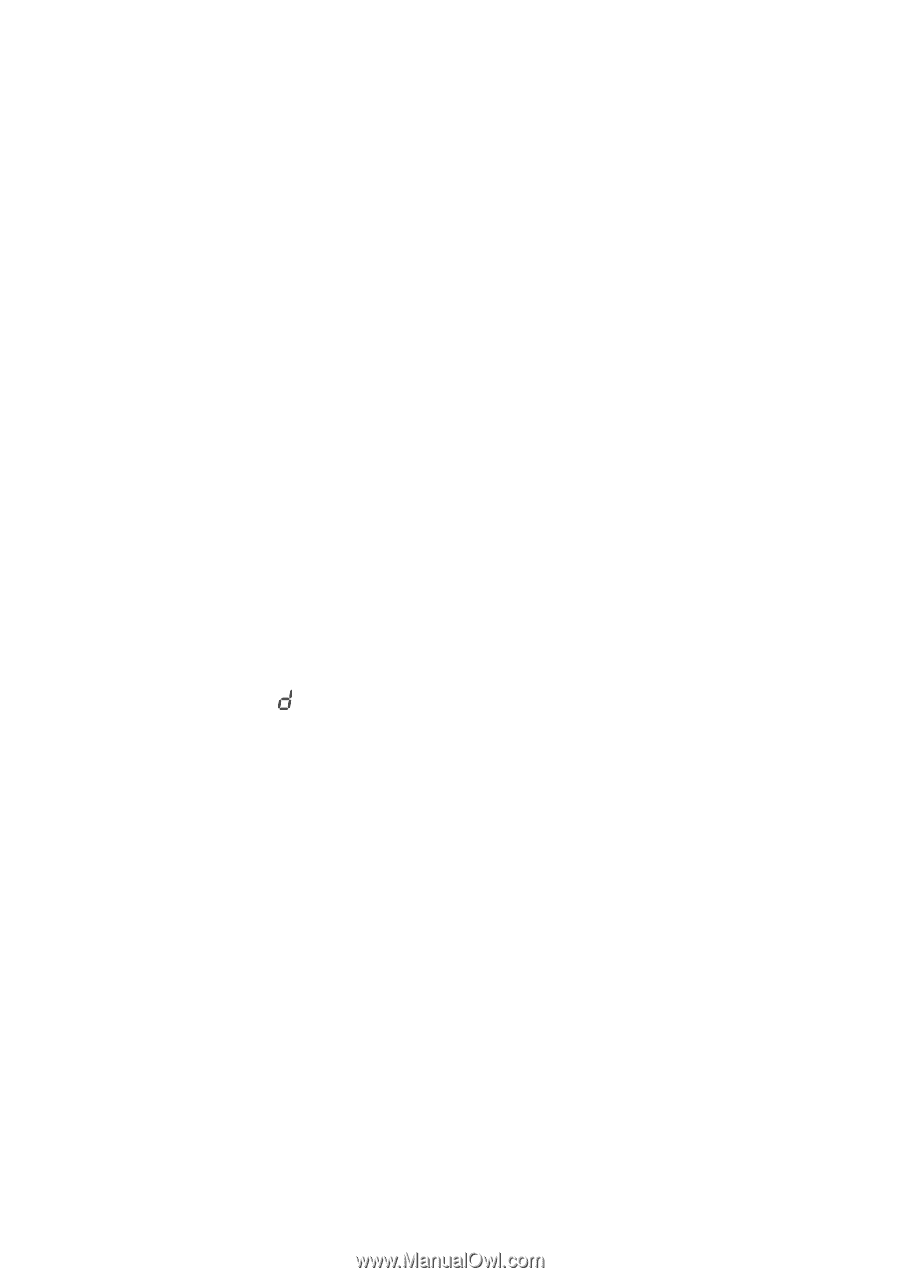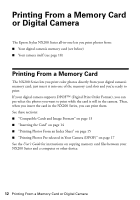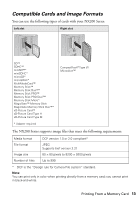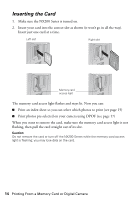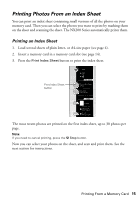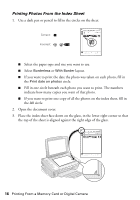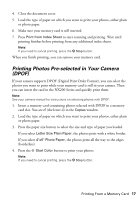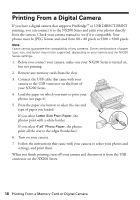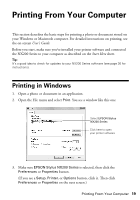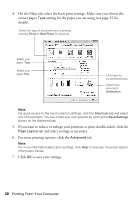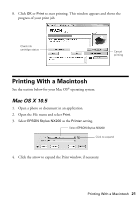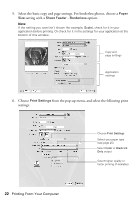Epson Stylus NX200 Quick Guide - Page 17
Printing Photos Pre-selected in Your Camera (DPOF), the letter d in - manual
 |
View all Epson Stylus NX200 manuals
Add to My Manuals
Save this manual to your list of manuals |
Page 17 highlights
4. Close the document cover. 5. Load the type of paper on which you want to print your photos, either plain or photo paper. 6. Make sure your memory card is still inserted. 7. Press Print from Index Sheet to start scanning and printing. Wait until printing finishes before printing from any additional index sheets. Note: If you need to cancel printing, press the y Stop button. When you finish printing, you can remove your memory card. Printing Photos Pre-selected in Your Camera (DPOF) If your camera supports DPOF (Digital Print Order Format), you can select the photos you want to print while your memory card is still in your camera. Then you can insert the card in the NX200 Series and quickly print them. Note: See your camera manual for instructions on selecting photos with DPOF. 1. Insert a memory card containing photos selected with DPOF in a memory card slot. You see (the letter d) in the Copies window. 2. Load the type of paper on which you want to print your photos, either plain or photo paper. 3. Press the paper size button to select the size and type of paper you loaded. If you select Letter Size Plain Paper, the photos print with a white border. If you select 4"x6" Photo Paper, the photos print all the way to the edges (borderless). 4. Press the x Start Color button to print your photos. Note: If you need to cancel printing, press the y Stop button. Printing From a Memory Card 17