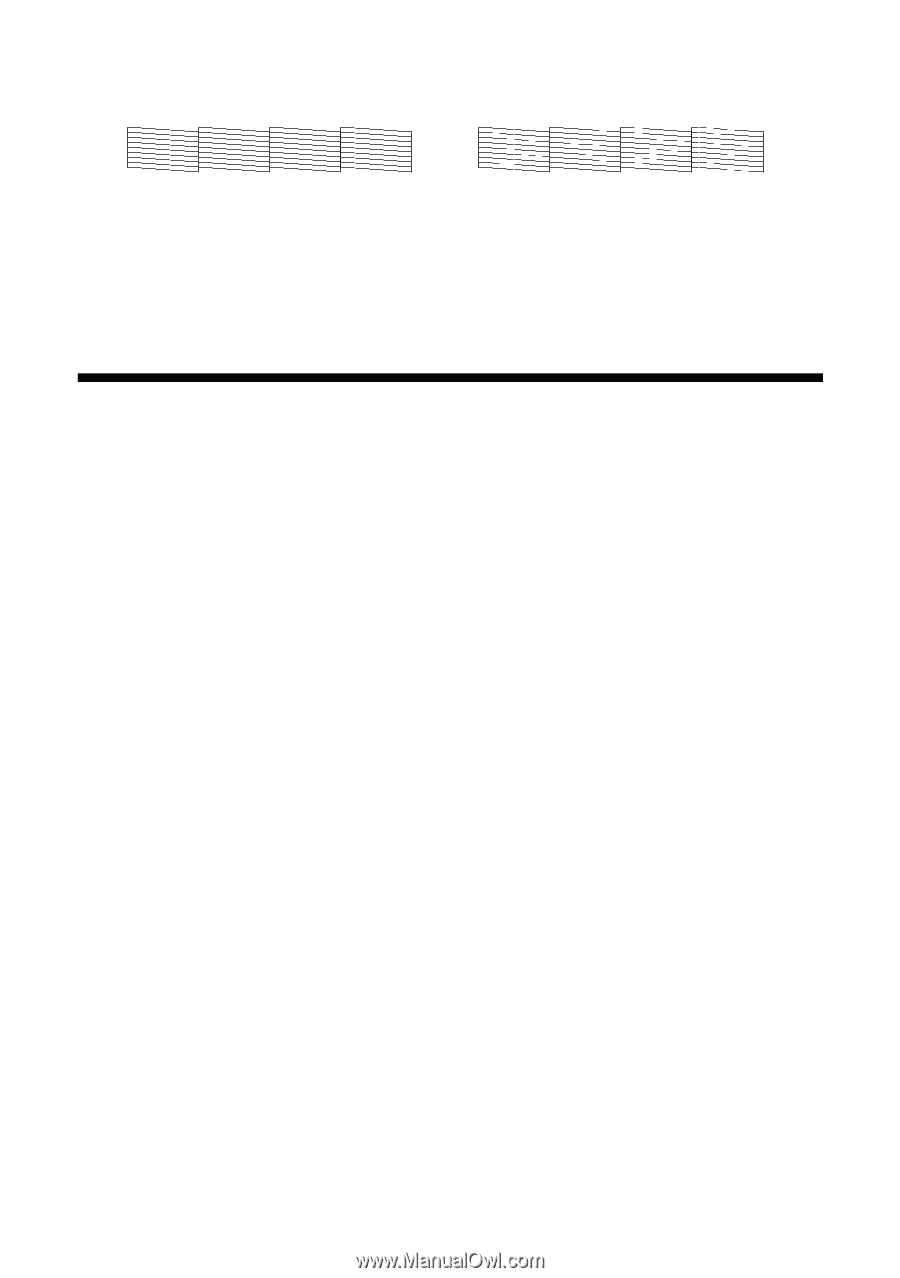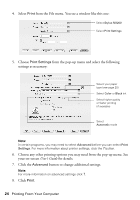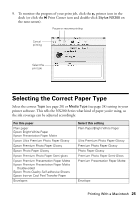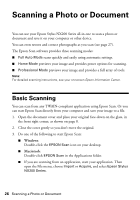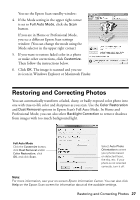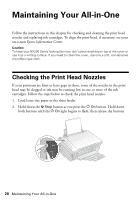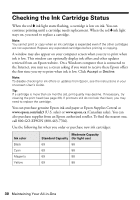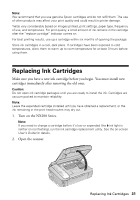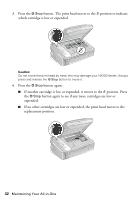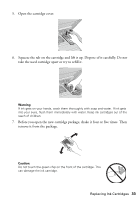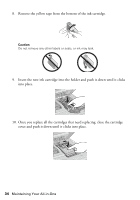Epson Stylus NX200 Quick Guide - Page 29
Cleaning the Print Head - cartridge
 |
View all Epson Stylus NX200 manuals
Add to My Manuals
Save this manual to your list of manuals |
Page 29 highlights
3. Check the nozzle check pattern that prints to see if there are gaps in the lines. Nozzles are clean Nozzles need cleaning 4. If there are no gaps, the print head is clean. If there are gaps or the pattern is faint, clean the print head as described in the next section. Cleaning the Print Head If print quality has declined and the nozzle check pattern indicates clogged nozzles, you can clean the print head. Print head cleaning uses ink, so clean it only if necessary. Note: You cannot clean the print head if an ink cartridge is expended or low. You must replace the cartridge first (see page 31). 1. Make sure the NX200 Series is on and the B ink light is off. 2. Hold down the y Stop button for at least 3 seconds until the P On light starts flashing, then release the buttons. The NX200 Series runs a head cleaning cycle, which takes about one minute. Caution: Never turn off the NX200 Series during head cleaning or you may damage it. 3. When the P On light stops flashing, run a nozzle check (as described on page 28) to verify that the print head is clean. 4. If there are still gaps or lines, or the test patterns are faint, run another cleaning cycle and check the nozzles again. Note: If you don't see any improvement after cleaning the print head three times, turn off your NX200 Series and wait at least six hours to let any dried ink soften. Then try cleaning the print head again. If quality does not improve, one of the ink cartridges may need to be replaced. If that doesn't help, contact Epson as described on page 40. If you do not use your NX200 Series often, it is a good idea to print a few pages at least once a month to maintain good print quality. Cleaning the Print Head 29