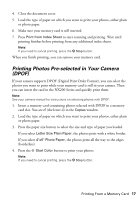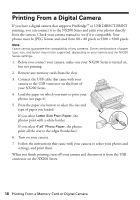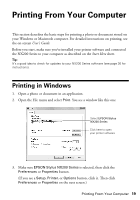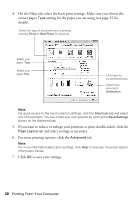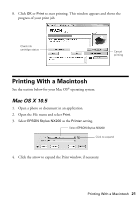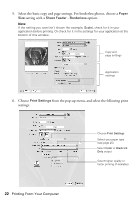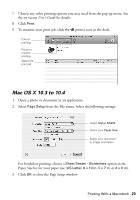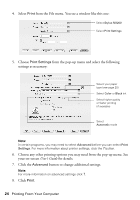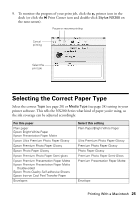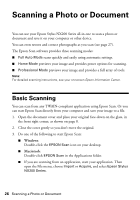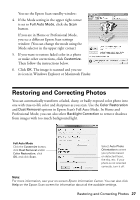Epson Stylus NX200 Quick Guide - Page 22
from the pop-up menu, and select the following print - no ink
 |
View all Epson Stylus NX200 manuals
Add to My Manuals
Save this manual to your list of manuals |
Page 22 highlights
5. Select the basic copy and page settings. For borderless photos, choose a Paper Size setting with a Sheet Feeder - Borderless option. Note: If the setting you want isn't shown (for example, Scale), check for it in your application before printing. Or check for it in the settings for your application at the bottom of this window. Copy and page settings Application settings 6. Choose Print Settings from the pop-up menu, and select the following print settings: Choose Print Settings Select your paper type (see page 25) Select Color or Black Ink Only output Select higher quality or faster printing (if available) 22 Printing From Your Computer
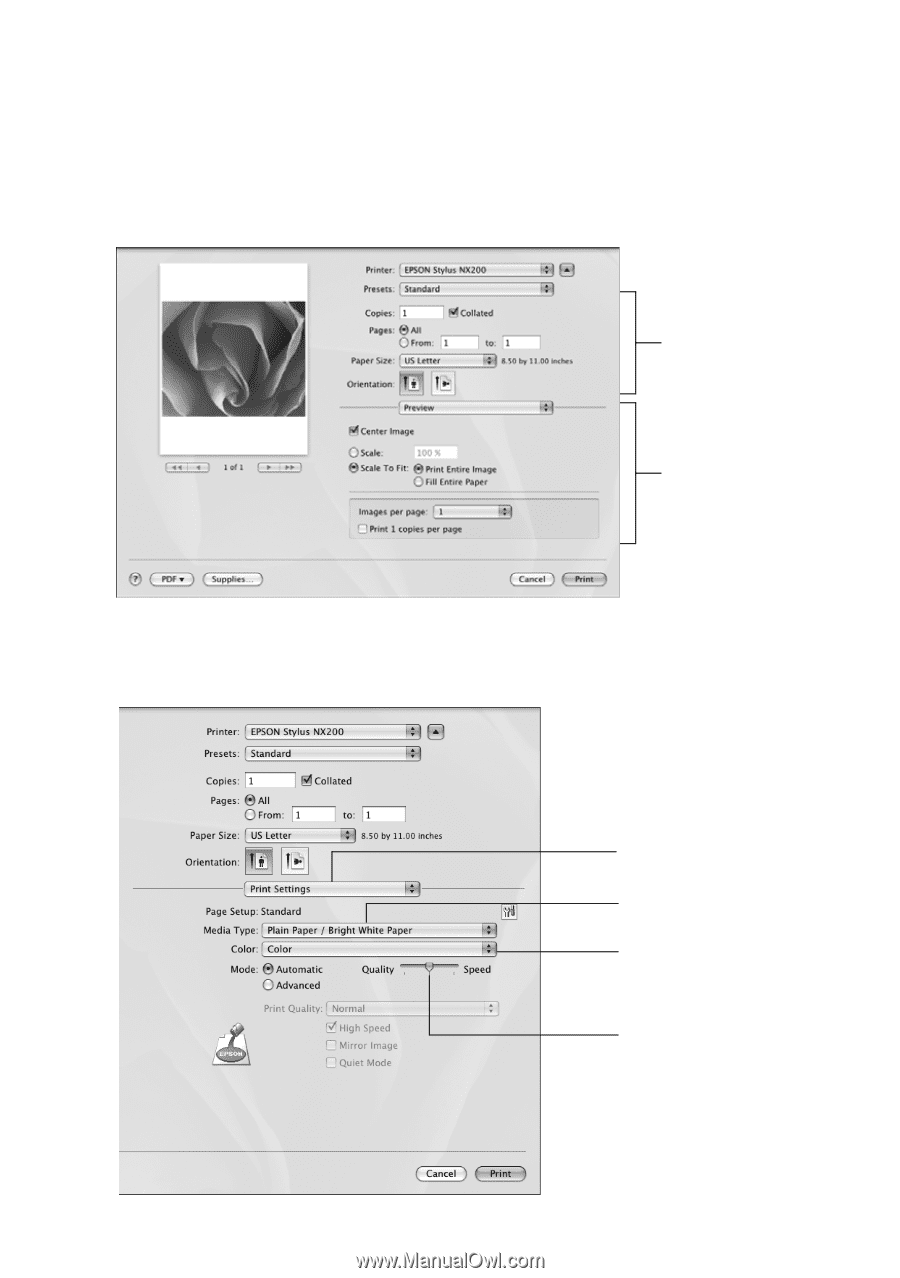
22
Printing From Your Computer
5.
Select the basic copy and page settings. For borderless photos, choose a
Paper
Size
setting with a
Sheet Feeder - Borderless
option.
Note:
If the setting you want isn’t shown (for example,
Scale
), check for it in your
application before printing. Or check for it in the settings for your application at the
bottom of this window.
6.
Choose
Print Settings
from the pop-up menu, and select the following print
settings:
Copy and
page settings
Application
settings
Select your paper type
(see page 25)
Select higher quality or
faster printing (if available)
Select
Color
or
Black Ink
Only
output
Choose
Print Settings