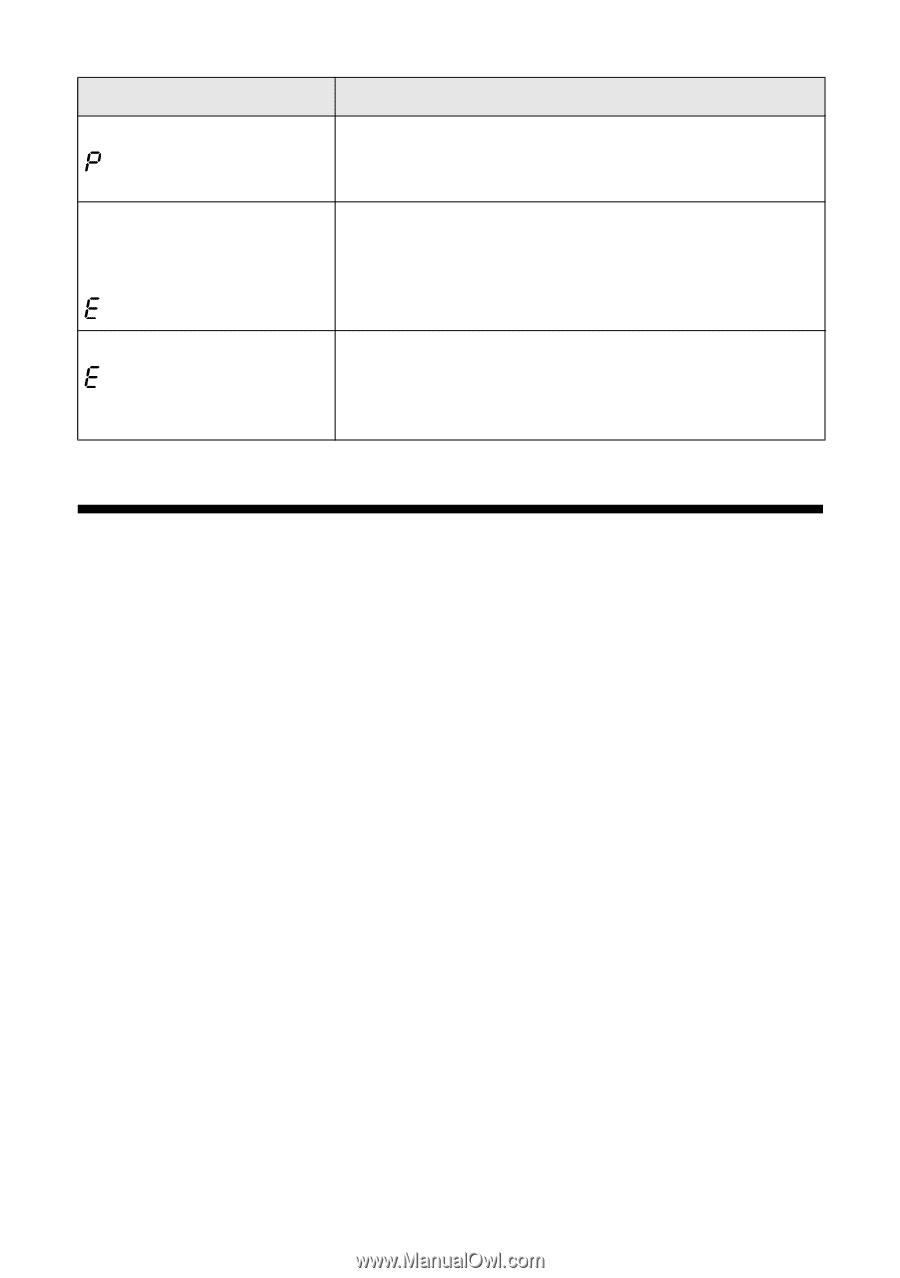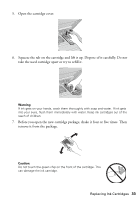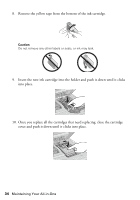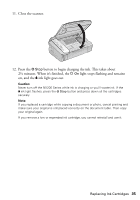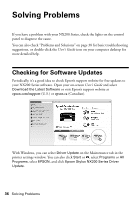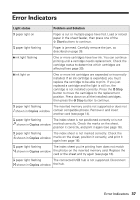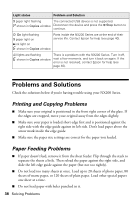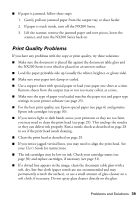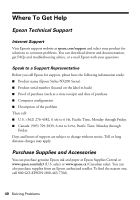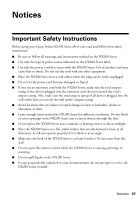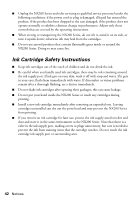Epson Stylus NX200 Quick Guide - Page 38
Problems and Solutions, Printing and Copying Problems, Paper Feeding Problems - ink problems
 |
View all Epson Stylus NX200 manuals
Add to My Manuals
Save this manual to your list of manuals |
Page 38 highlights
Light status Problem and Solution b paper light flashing The connected USB device is not supported. shown in Copies window Disconnect the device and press the y Stop button to continue. P On light flashing b paper light on Parts inside the NX200 Series are at the end of their service life. Contact Epson for help (see page 40). B ink light on shown in Copies window All lights are flashing There is a problem with the NX200 Series. Turn it off, shown in Copies window wait a few moments, and turn it back on again. If the error is not resolved, contact Epson for help (see page 40). Problems and Solutions Check the solutions below if you're having trouble using your NX200 Series. Printing and Copying Problems ■ Make sure your original is positioned in the front right corner of the glass. If the edges are cropped, move your original away from the edges slightly. ■ Make sure your paper is loaded short edge first and is positioned against the right side with the edge guide against its left side. Don't load paper above the arrow mark inside the edge guide. ■ Make sure the paper size settings are correct for the paper you loaded. Paper Feeding Problems ■ If paper doesn't feed, remove it from the sheet feeder. Flip through the stack to separate the sheets a little. Then reload the paper against the right side, and slide the left edge guide against the paper (but not too tightly). ■ Do not load too many sheets at once. Load up to 20 sheets of photo paper, 80 sheets of matte paper, or 120 sheets of plain paper. Load other special papers one sheet at a time. ■ Do not load paper with holes punched in it. 38 Solving Problems