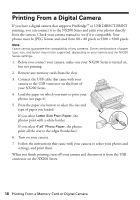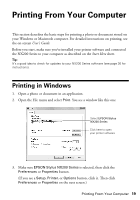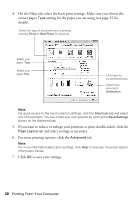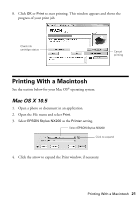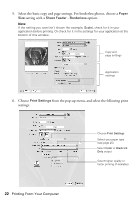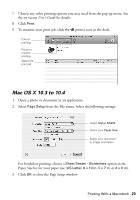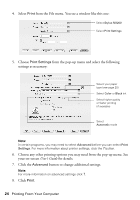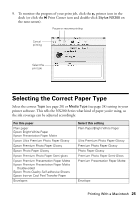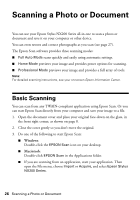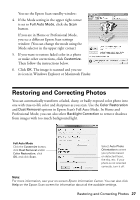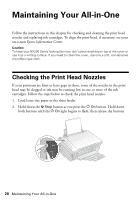Epson Stylus NX200 Quick Guide - Page 23
Mac OS X 10.3 to 10.4, User's Guide - printer
 |
View all Epson Stylus NX200 manuals
Add to My Manuals
Save this manual to your list of manuals |
Page 23 highlights
7. Choose any other printing options you may need from the pop-up menu. See the on-screen User's Guide for details. 8. Click Print. 9. To monitor your print job, click the printer icon in the dock. Cancel printing Pause or resume printing Select the print job Mac OS X 10.3 to 10.4 1. Open a photo or document in an application. 2. Select Page Setup from the File menu. Select the following settings: Select Stylus NX200 Select your Paper Size Select your document or image orientation For borderless printing, choose a Sheet Feeder - Borderless option in the Paper Size list for your paper size (US Letter, 8 × 10 in, 5 × 7 in, or 4 × 6 in). 3. Click OK to close the Page Setup window. Printing With a Macintosh 23
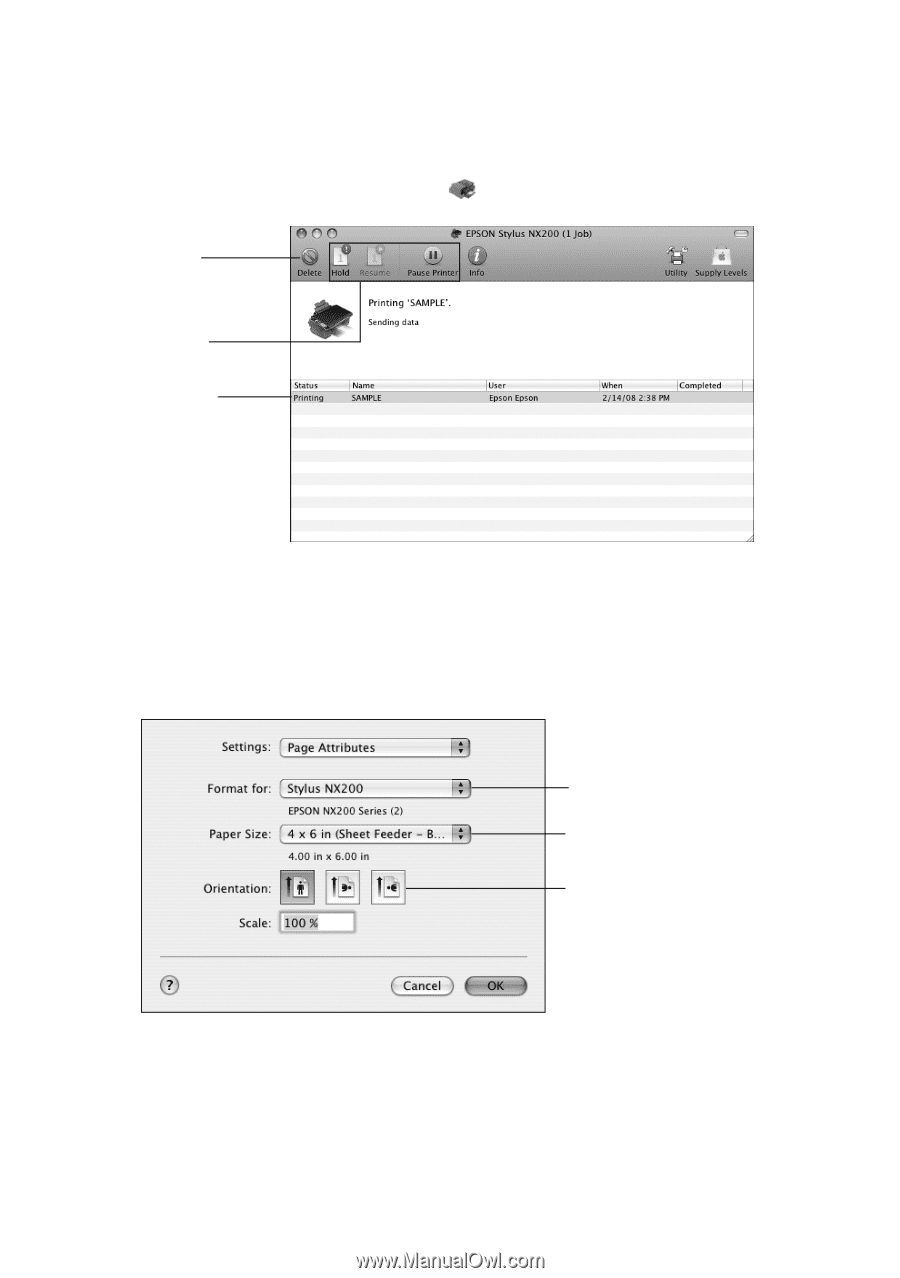
Printing With a Macintosh
23
7.
Choose any other printing options you may need from the pop-up menu. See
the on-screen
User’s Guide
for details.
8.
Click
Print
.
9.
To monitor your print job, click the
printer icon in the dock.
Mac OS X 10.3 to 10.4
1.
Open a photo or document in an application.
2.
Select
Page Setup
from the File menu. Select the following settings:
For borderless printing, choose a
Sheet Feeder - Borderless
option in the
Paper Size list for your paper size (
US Letter
,
8 × 10 in
,
5 × 7 in
, or
4 × 6 in
).
3.
Click
OK
to close the Page Setup window.
Cancel
printing
Select the
print job
Pause or
resume
printing
Select
Stylus NX200
Select your
Paper Size
Select your document
or image orientation