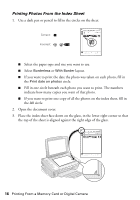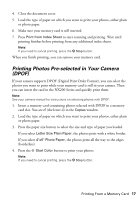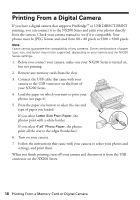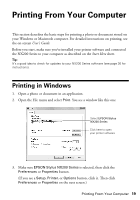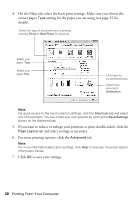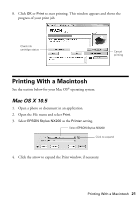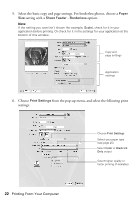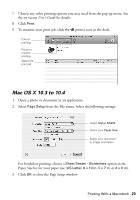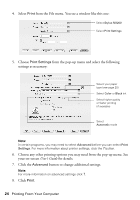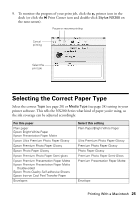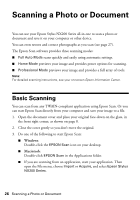Epson Stylus NX200 Quick Guide - Page 21
Printing With a Macintosh, Mac OS X 10.5 - ink cartridge
 |
View all Epson Stylus NX200 manuals
Add to My Manuals
Save this manual to your list of manuals |
Page 21 highlights
8. Click OK or Print to start printing. This window appears and shows the progress of your print job. Check ink cartridge status Cancel printing Printing With a Macintosh See the section below for your Mac OS® operating system. Mac OS X 10.5 1. Open a photo or document in an application. 2. Open the File menu and select Print. 3. Select EPSON Stylus NX200 as the Printer setting. Select EPSON Stylus NX200 Click to expand 4. Click the arrow to expand the Print window, if necessary. Printing With a Macintosh 21
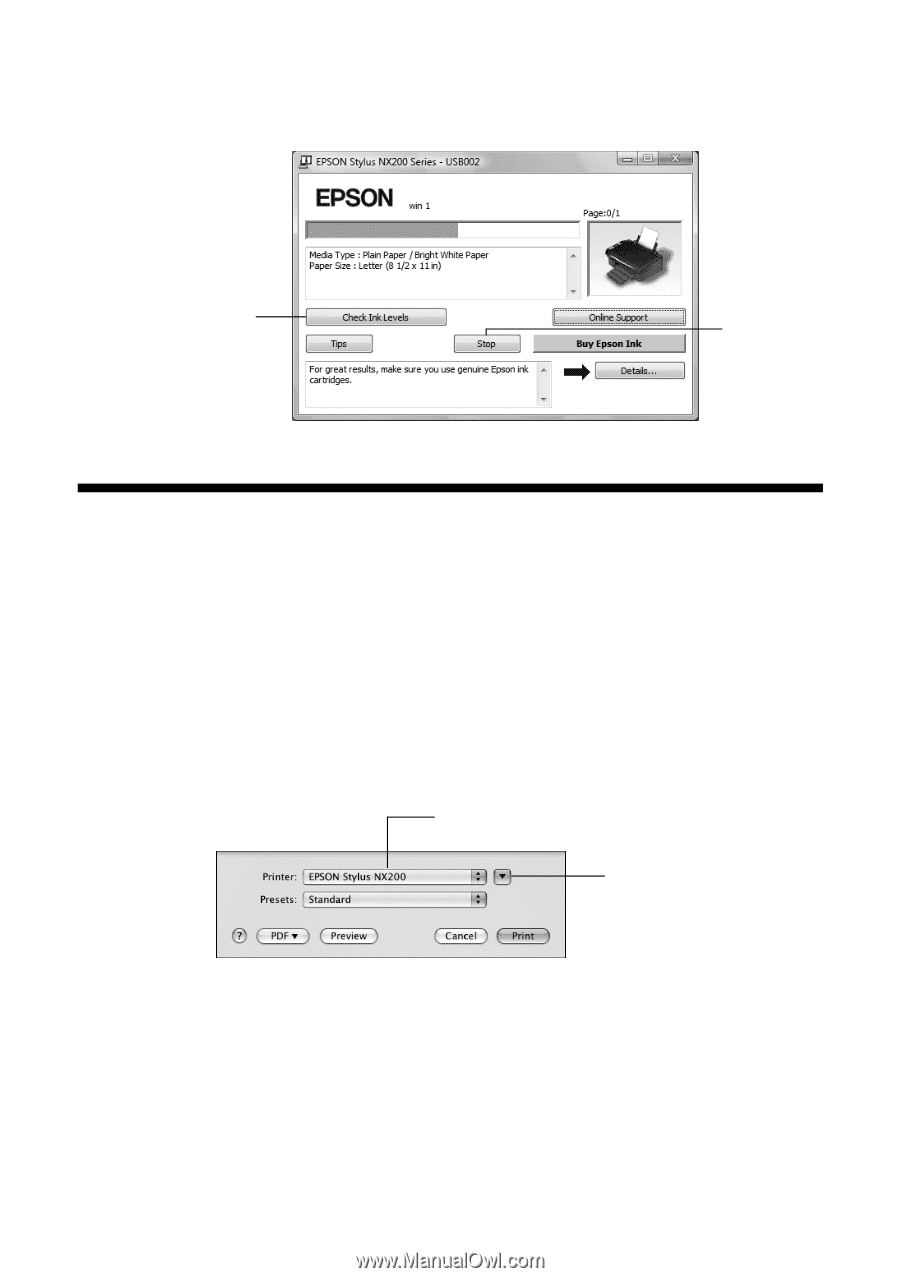
Printing With a Macintosh
21
8.
Click
OK
or
Print
to start printing. This window appears and shows the
progress of your print job.
Printing With a Macintosh
See the section below for your Mac OS
®
operating system.
Mac OS X 10.5
1.
Open a photo or document in an application.
2.
Open the File menu and select
Print
.
3.
Select
EPSON Stylus NX200
as the
Printer
setting.
4.
Click the arrow to expand the Print window, if necessary.
Cancel
printing
Check ink
cartridge status
Click to expand
Select
EPSON Stylus NX200