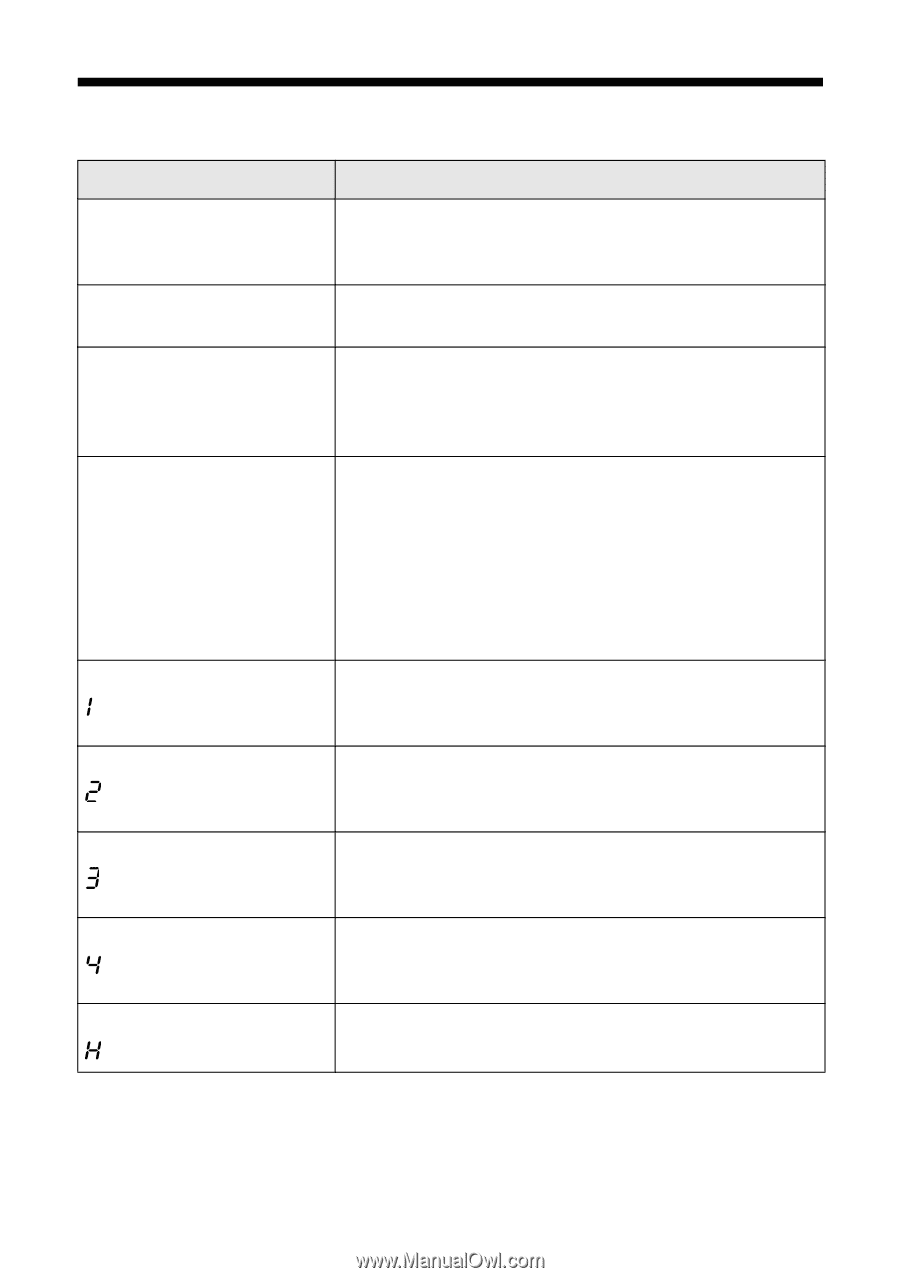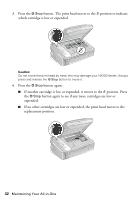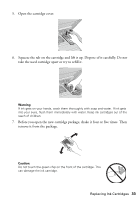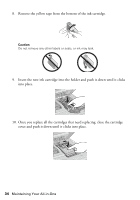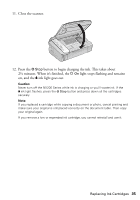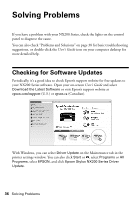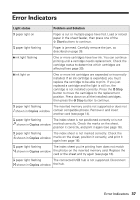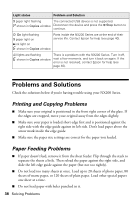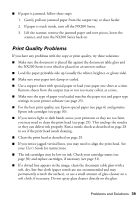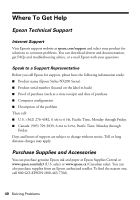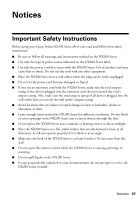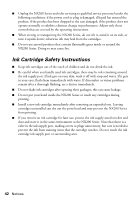Epson Stylus NX200 Quick Guide - Page 37
Error Indicators - problems
 |
View all Epson Stylus NX200 manuals
Add to My Manuals
Save this manual to your list of manuals |
Page 37 highlights
Error Indicators Light status Problem and Solution b paper light on Paper is out or multiple pages have fed. Load or reload paper in the sheet feeder, then press one of the x Start buttons to continue. b paper light flashing Paper is jammed. Carefully remove the jam, as described on page 39. B ink light flashing One or more cartridges have low ink. You can continue printing until a cartridge needs replacement. Check the cartridge status to determine which cartridges are affected (see page 30). B ink light on One or more ink cartridges are expended or incorrectly installed. If an ink cartridge is expended, you must replace the cartridge to be able to print. If you just replaced a cartridge and the light is still on, the cartridge is not installed correctly. Press the y Stop button to move the cartridges to the replacement position. Press down on all the installed cartridges, then press the y Stop button to continue. b paper light flashing The inserted memory card is not supported or does not shown in Copies window contain compatible photos. Remove it and insert another card (see page 14). b paper light flashing The index sheet is not positioned correctly or is not shown in Copies window marked correctly. Check the marks on the sheet, position it correctly, and print it again (see page 16). b paper light flashing The index sheet is not marked correctly. Check the shown in Copies window marks on the sheet, position it correctly, and print it again (see page 16). b paper light flashing The index sheet you're printing from does not match shown in Copies window the photos on the inserted memory card. Replace the card or the sheet and try again (see page 16). b paper light flashing The connected USB hub is not supported. Disconnect shown in Copies window the hub. Error Indicators 37