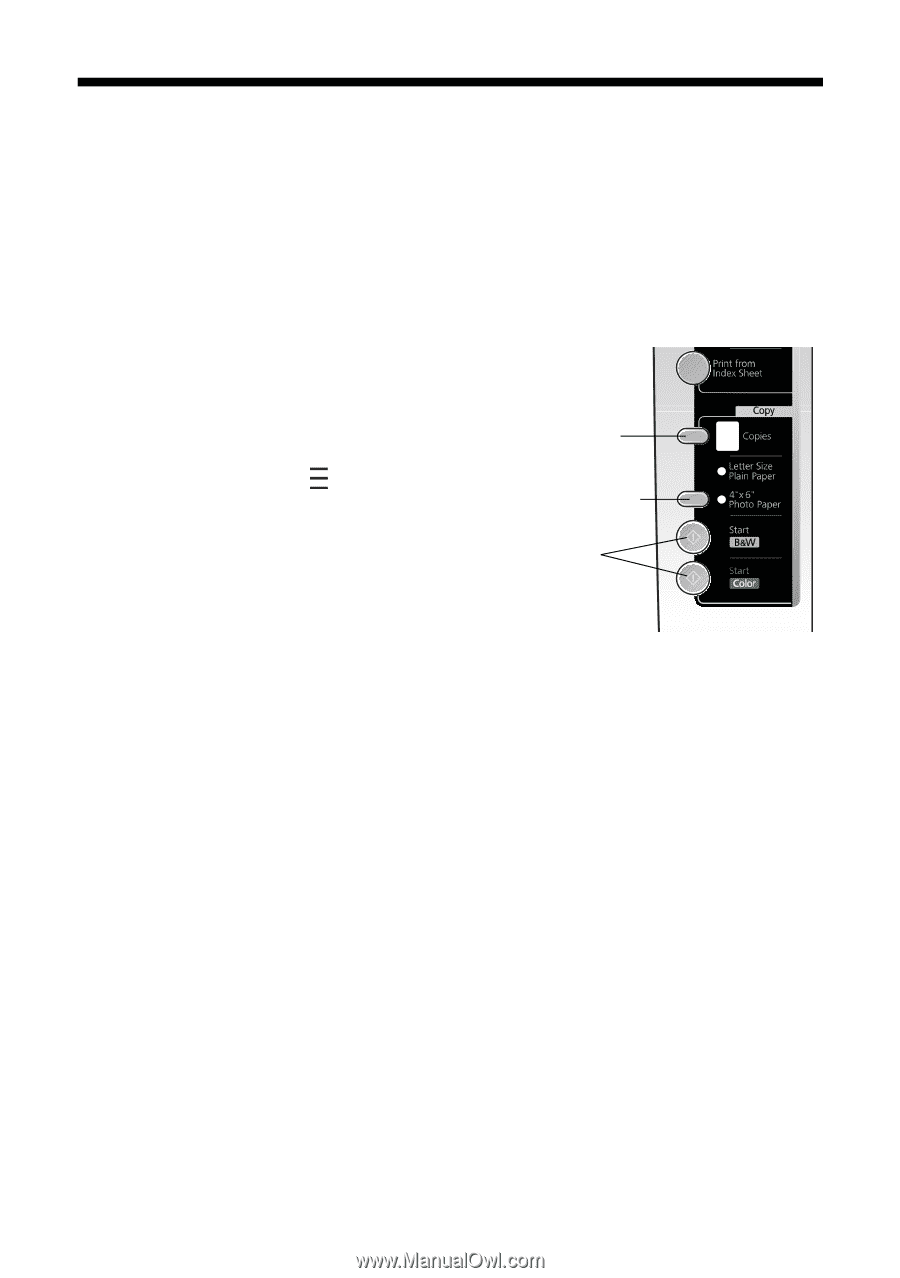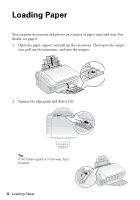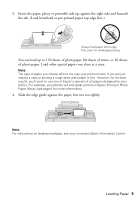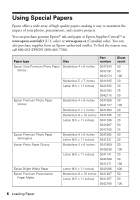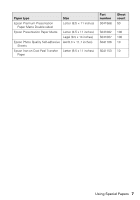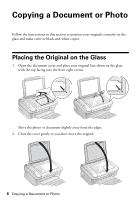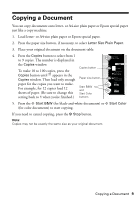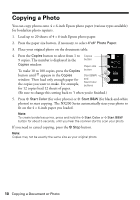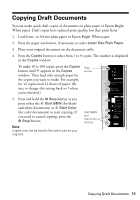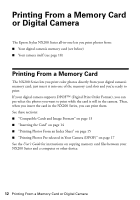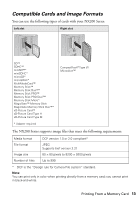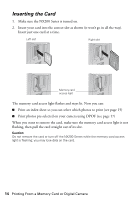Epson Stylus NX200 Quick Guide - Page 9
Copying a Document
 |
View all Epson Stylus NX200 manuals
Add to My Manuals
Save this manual to your list of manuals |
Page 9 highlights
Copying a Document You can copy documents onto letter- or A4-size plain paper or Epson special paper just like a copy machine. 1. Load letter- or A4-size plain paper or Epson special paper. 2. Press the paper size button, if necessary, to select Letter Size Plain Paper. 3. Place your original document on the document table. 4. Press the Copies button to select from 1 to 9 copies. The number is displayed in the Copies window. To make 10 to 100 copies, press the Copies button until appears in the Copies window. Then load only enough paper for the copies you want to make. For example, for 12 copies load 12 sheets of paper. (Be sure to change this setting back to 1 when you're finished.) Copies button Paper size button Start B&W and Start Color buttons 5. Press the x Start B&W (for black-and-white documents) or x Start Color (for color documents) to start copying. If you need to cancel copying, press the y Stop button. Note: Copies may not be exactly the same size as your original document. Copying a Document 9