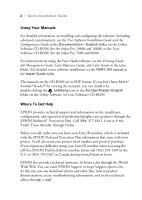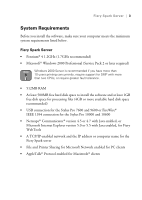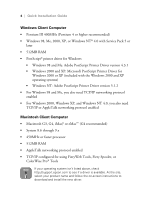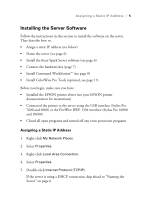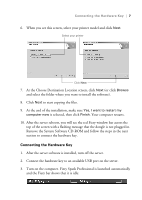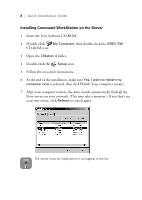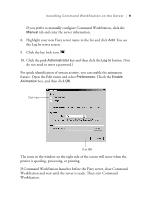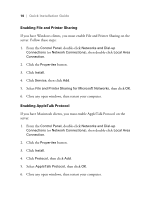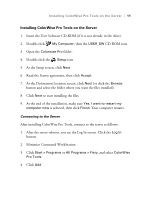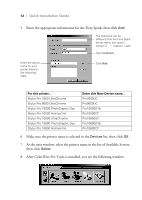Epson Stylus Pro 10000 - Photographic Dye Ink Quick Installation Guide - EFI F - Page 11
Connecting the Hardware Key, At the Choose Destination Location screen, click
 |
View all Epson Stylus Pro 10000 - Photographic Dye Ink manuals
Add to My Manuals
Save this manual to your list of manuals |
Page 11 highlights
Connecting the Hardware Key | 7 6. When you see this screen, select your printer model and click Next. Select your printer Click Next 7. At the Choose Destination Location screen, click Next (or click Browse and select the folder where you want to install the software). 8. Click Next to start copying the files. 9. At the end of the installation, make sure Yes, I want to restart my computer now is selected, then click Finish. Your computer restarts. 10. After the server reboots, you will see the red Fiery window bar across the top of the screen with a flashing message that the dongle is not plugged in. Remove the System Software CD-ROM and follow the steps in the next section to connect the hardware key. Connecting the Hardware Key 1. After the server software is installed, turn off the server. 2. Connect the hardware key to an available USB port on the server. 3. Turn on the computer. Fiery Spark Professional is launched automatically and the Fiery bar shows that it is idle: