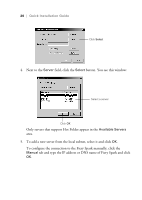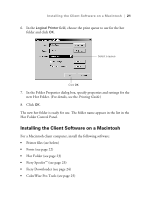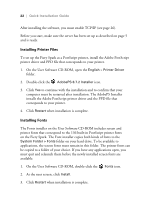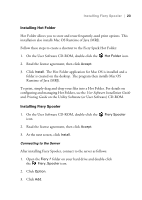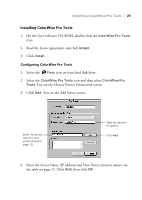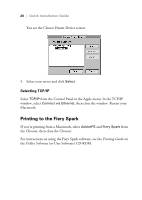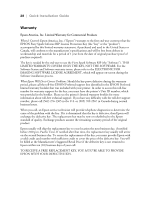Epson Stylus Pro 10000 - Photographic Dye Ink Quick Installation Guide - EFI F - Page 29
Installing ColorWise Pro Tools, You see the Choose Printer Destination screen.
 |
View all Epson Stylus Pro 10000 - Photographic Dye Ink manuals
Add to My Manuals
Save this manual to your list of manuals |
Page 29 highlights
Installing ColorWise Pro Tools | 25 Installing ColorWise Pro Tools 1. On the User Software CD-ROM, double-click the ColorWise Pro Tools icon. 2. Read the license agreement and click Accept. 3. Click Install. Configuring ColorWise Pro Tools 1. Select the Fiery icon on your hard disk drive. 2. Select the ColorWise Pro Tools icon and then select ColorWise Pro Tools. You see the Choose Printer Destination screen. 3. Click Add. You see the Add Server screen: Enter the device name for your printer (listed on page 12) Type the server's IP address Click Add 4. Enter the Server Name (IP address) and New Device (printer name); see the table on page 12. Click Add, then click OK.

Installing ColorWise Pro Tools
|
25
Installing ColorWise Pro Tools
1.
On the User Software CD-ROM, double-click the
ColorWise Pro Tools
icon.
2.
Read the license agreement and click
Accept
.
3.
Click
Install
.
Configuring ColorWise Pro Tools
1.
Select the
Fiery
icon on your hard disk drive.
2.
Select the
ColorWise Pro Tools
icon and then select
ColorWise Pro
Tools
. You see the Choose Printer Destination screen.
3.
Click
Add
. You see the Add Server screen:
4.
Enter the Server Name (IP address) and New Device (printer name); see
the table on page 12. Click
Add
, then click
OK
.
Type the server’s
IP address
Click
Add
Enter the device
name for your
printer (listed on
page 12)