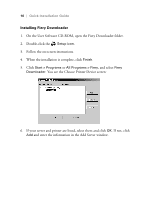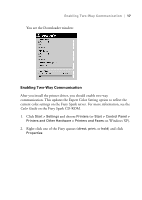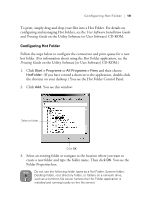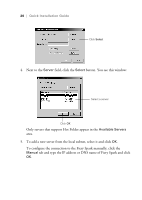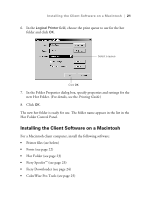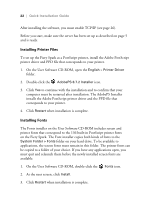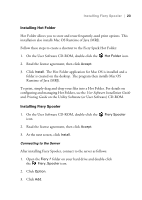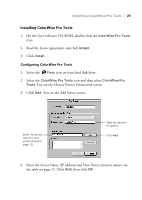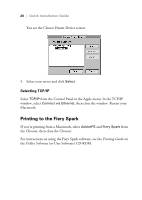Epson Stylus Pro 10000 - Photographic Dye Ink Quick Installation Guide - EFI F - Page 25
Installing the Client Software on a Macintosh, ColorWise Pro Tools see
 |
View all Epson Stylus Pro 10000 - Photographic Dye Ink manuals
Add to My Manuals
Save this manual to your list of manuals |
Page 25 highlights
Installing the Client Software on a Macintosh | 21 6. In the Logical Printer field, choose the print queue to use for the hot folder and click OK. Select a queue Click OK 7. In the Folder Properties dialog box, specify properties and settings for the new Hot Folder. (For details, see the Printing Guide.) 8. Click OK. The new hot folder is ready for use. The folder name appears in the list in the Hot Folder Control Panel. Installing the Client Software on a Macintosh For a Macintosh client computer, install the following software: • Printer files (see below) • Fonts (see page 22) • Hot Folder (see page 23) • Fiery Spooler™ (see page 23) • Fiery Downloader (see page 24) • ColorWise Pro Tools (see page 25)

Installing the Client Software on a Macintosh
|
21
6.
In the
Logical Printer
field, choose the print queue to use for the hot
folder and click
OK
.
7.
In the Folder Properties dialog box, specify properties and settings for the
new Hot Folder. (For details, see the
Printing Guide
.)
8.
Click
OK
.
The new hot folder is ready for use. The folder name appears in the list in the
Hot Folder Control Panel.
Installing the Client Software on a Macintosh
For a Macintosh client computer, install the following software:
•
Printer files (see below)
•
Fonts (see page 22)
•
Hot Folder (see page 23)
•
Fiery Spooler
™
(see page 23)
•
Fiery Downloader (see page 24)
•
ColorWise Pro Tools (see page 25)
Select a queue
Click
OK