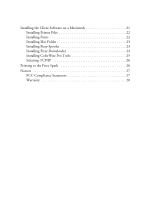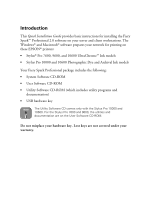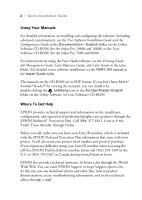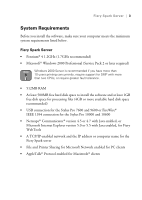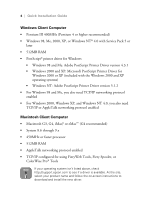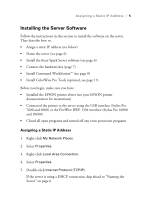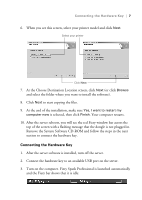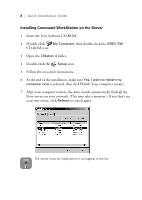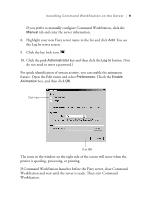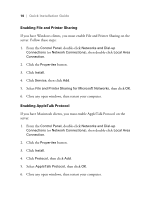Epson Stylus Pro 10000 - Photographic Dye Ink Quick Installation Guide - EFI F - Page 9
Installing the Server Software, Assigning a Static IP Address
 |
View all Epson Stylus Pro 10000 - Photographic Dye Ink manuals
Add to My Manuals
Save this manual to your list of manuals |
Page 9 highlights
Assigning a Static IP Address | 5 Installing the Server Software Follow the instructions in this section to install the software on the server. They describe how to: • Assign a static IP address (see below) • Name the server (see page 6) • Install the Fiery Spark Server software (see page 6) • Connect the hardware key (page 7) • Install Command WorkStation™ (see page 8) • Install ColorWise Pro Tools (optional, see page 11) Before you begin, make sure you have: • Installed the EPSON printer driver (see your EPSON printer documentation for instructions) • Connected the printer to the server using the USB interface (Stylus Pro 7600 and 9600) or the FireWire IEEE 1394 interface (Stylus Pro 10000 and 10600) • Closed all open programs and turned off any virus protection programs Assigning a Static IP Address 1. Right-click My Network Places. 2. Select Properties. 3. Right-click Local Area Connection. 4. Select Properties. 5. Double-click Internet Protocol (TCP/IP). If the server is using a DHCP connection, skip ahead to "Naming the Server" on page 6.