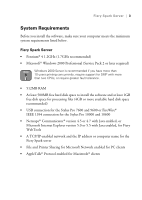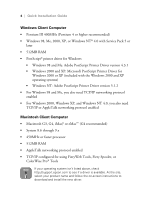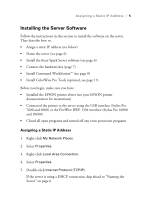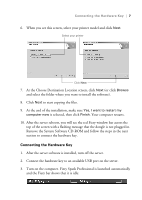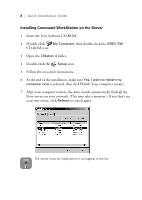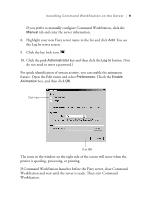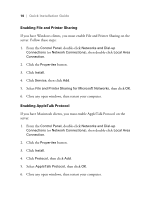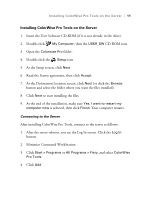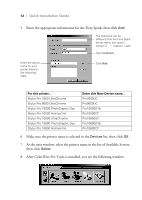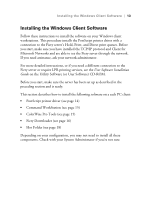Epson Stylus Pro 10000 - Photographic Dye Ink Quick Installation Guide - EFI F - Page 12
Installing Command WorkStation on the Server, Insert the User Software CD-ROM.
 |
View all Epson Stylus Pro 10000 - Photographic Dye Ink manuals
Add to My Manuals
Save this manual to your list of manuals |
Page 12 highlights
8 | Quick Installation Guide Installing Command WorkStation on the Server 1. Insert the User Software CD-ROM. 2. Double-click My Computer, then double-click the USER_SW CD-ROM icon. 3. Open the CStation 4 folder. 4. Double-click the Setup icon. 5. Follow the on-screen instructions. 6. At the end of the installation, make sure Yes, I want to restart my computer now is selected, then click Finish. Your computer restarts. 7. After your computer restarts, the Auto Search automatically finds all the Fiery servers on your network. (This may take a moment.) If you don't see your new server, click Refresh to search again. Note The server must be ready before it will appear in the list.

8
|
Quick Installation Guide
Installing Command WorkStation on the Server
1.
Insert the User Software CD-ROM.
2.
Double-click
My Computer
, then double-click the
USER_SW
CD-ROM icon.
3.
Open the
CStation 4
folder.
4.
Double-click the
Setup
icon.
5.
Follow the on-screen instructions.
6.
At the end of the installation, make sure
Yes, I want to restart my
computer now
is selected, then click
Finish
. Your computer restarts.
7.
After your computer restarts, the Auto Search automatically finds all the
Fiery servers on your network. (This may take a moment.) If you don’t see
your new server, click
Refresh
to search again.
Note
The server must be ready before it will appear in the list.