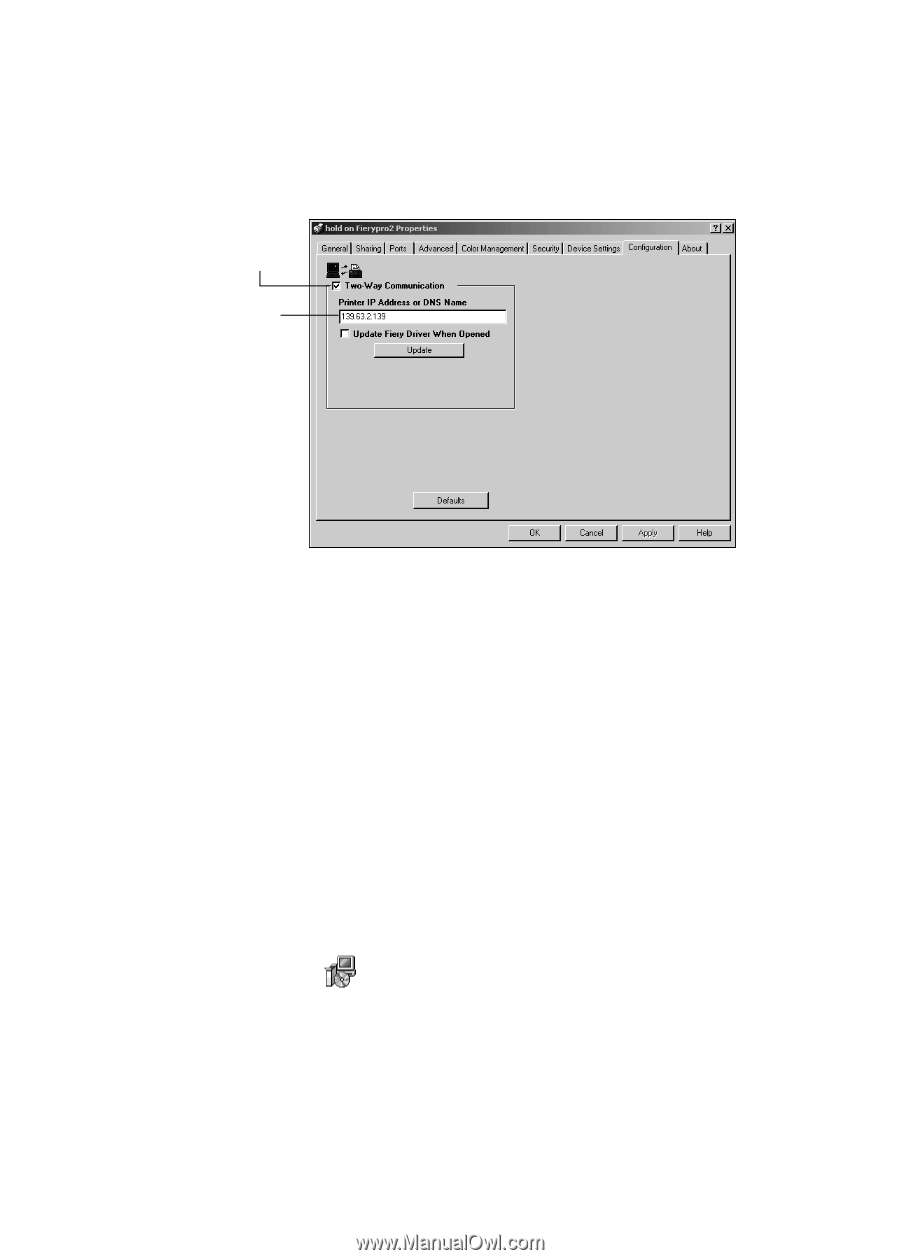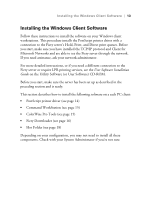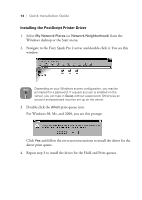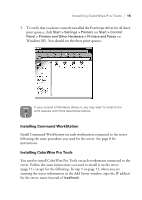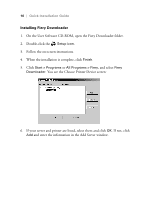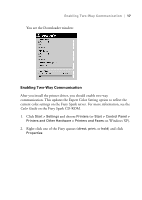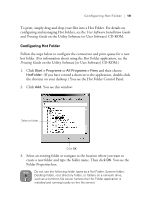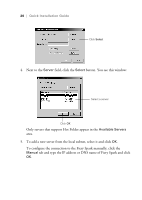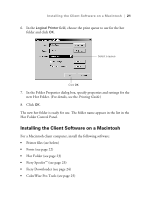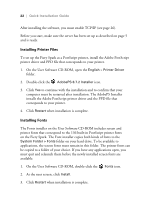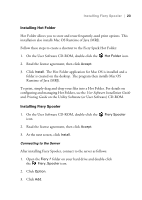Epson Stylus Pro 10000 - Photographic Dye Ink Quick Installation Guide - EFI F - Page 22
Installing Hot Folder, On the User Software CD-ROM, open
 |
View all Epson Stylus Pro 10000 - Photographic Dye Ink manuals
Add to My Manuals
Save this manual to your list of manuals |
Page 22 highlights
18 | Quick Installation Guide 3. Click the Configuration tab. You see this window: Click here Type the server's IP address 4. Select Two-Way Communication and enter the Fiery Spark IP address. (The address may appear automatically in some versions of Windows.) 5. Click the Update Fiery Driver checkbox and click Apply. 6. Click OK. 7. Repeat steps 2 through 6 for the other two print queues. Installing Hot Folder Hot Folder allows you to store and reuse frequently-used print options. 1. On the User Software CD-ROM, open the Hot Folder folder. 2. Double-click the Setup icon. 3. Follow the on-screen instructions. 4. At the end of the installation, make sure Yes, I want to restart my computer now is selected, then click Finish. Your computer restarts.