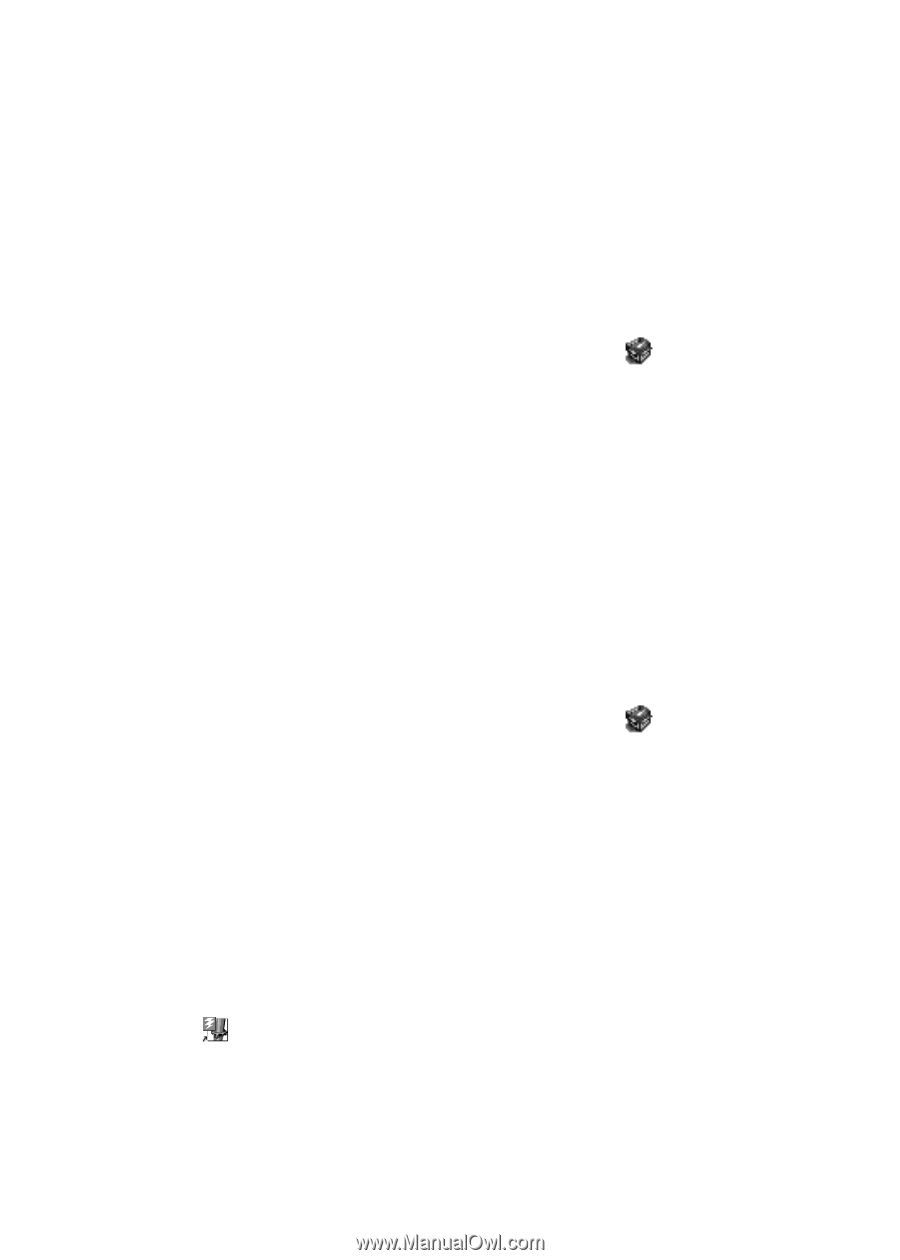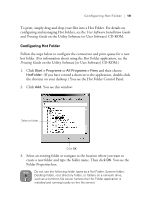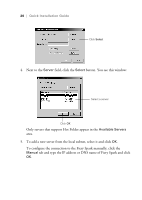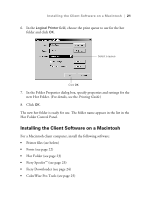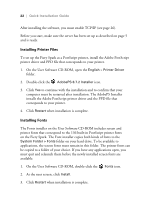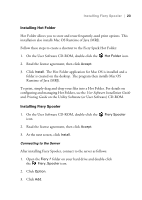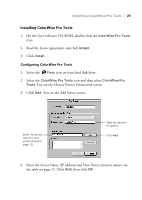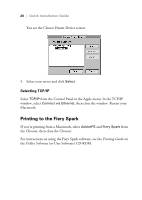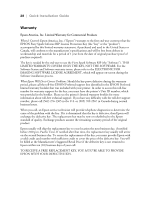Epson Stylus Pro 10000 - Photographic Dye Ink Quick Installation Guide - EFI F - Page 27
Installing Hot Folder, Installing Fiery Spooler
 |
View all Epson Stylus Pro 10000 - Photographic Dye Ink manuals
Add to My Manuals
Save this manual to your list of manuals |
Page 27 highlights
Installing Fiery Spooler | 23 Installing Hot Folder Hot Folder allows you to store and reuse frequently-used print options. This installation also installs Mac OS Runtime of Java (MRJ). Follow these steps to create a shortcut to the Fiery Spark Hot Folder: 1. On the User Software CD-ROM, double-click the Hot Folder icon. 2. Read the license agreement, then click Accept. 3. Click Install. The Hot Folder application for Mac OS is installed and a folder is created on the desktop. The program then installs Mac OS Runtime of Java (MRJ). To print, simply drag and drop your files into a Hot Folder. For details on configuring and managing Hot Folders, see the User Software Installation Guide and Printing Guide on the Utility Software (or User Software) CD-ROM. Installing Fiery Spooler 1. On the User Software CD-ROM, double-click the icon. 2. Read the license agreement, then click Accept. 3. At the next screen, click Install. Fiery Spooler Connecting to the Server After installing Fiery Spooler, connect to the server as follows: 1. Open the Fiery f folder on your hard drive and double-click the Fiery_Spooler icon. 2. Click Option. 3. Click Add.