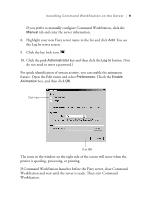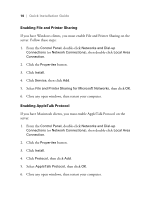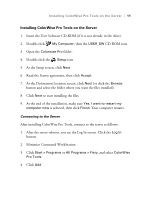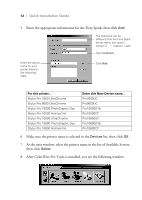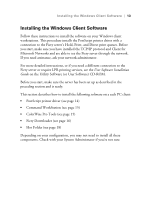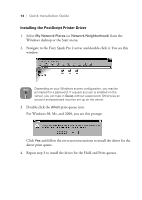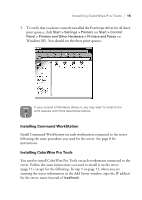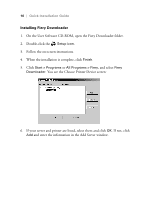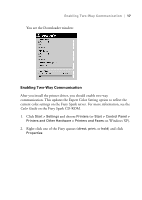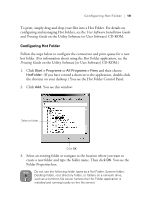Epson Stylus Pro 10000 - Photographic Dye Ink Quick Installation Guide - EFI F - Page 18
Installing the PostScript Printer Driver, print queue icon.
 |
View all Epson Stylus Pro 10000 - Photographic Dye Ink manuals
Add to My Manuals
Save this manual to your list of manuals |
Page 18 highlights
14 | Quick Installation Guide Installing the PostScript Printer Driver 1. Select My Network Places (or Network Neighborhood) from the Windows desktop or the Start menu. 2. Navigate to the Fiery Spark Pro 2 server and double-click it. You see this window: Note Depending on your Windows access configuration, you may be prompted for a password. If a guest account is enabled on the server, you can type in Guest without a password. Otherwise an account and password must be set up on the server. 3. Double-click the direct print queue icon. For Windows 98, Me, and 2000, you see this prompt: Click Yes and follow the on-screen instructions to install the driver for the direct print queue. 4. Repeat step 3 to install the driver for the Hold and Print queues.