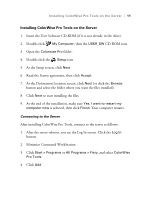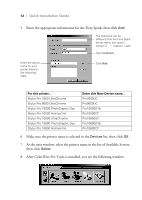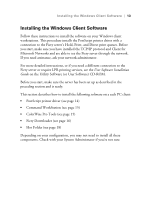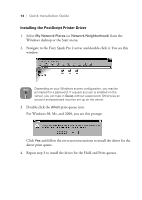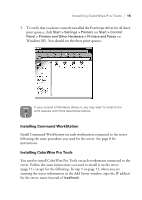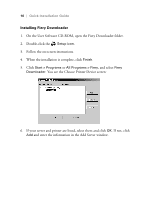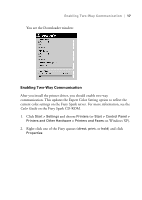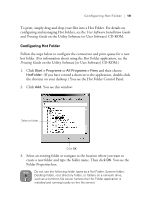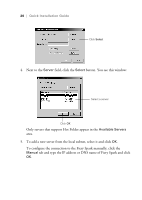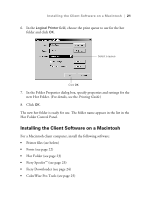Epson Stylus Pro 10000 - Photographic Dye Ink Quick Installation Guide - EFI F - Page 20
Installing Fiery Downloader, On the User Software CD-ROM, open the Fiery Downloader folder.
 |
View all Epson Stylus Pro 10000 - Photographic Dye Ink manuals
Add to My Manuals
Save this manual to your list of manuals |
Page 20 highlights
16 | Quick Installation Guide Installing Fiery Downloader 1. On the User Software CD-ROM, open the Fiery Downloader folder. 2. Double-click the Setup icon. 3. Follow the on-screen instructions. 4. When the installation is complete, click Finish. 5. Click Start > Programs or All Programs > Fiery, and select Fiery Downloader. You see the Choose Printer Device screen: 6. If your server and printer are listed, select them and click OK. If not, click Add and enter the information in the Add Server window.

16
|
Quick Installation Guide
Installing Fiery Downloader
1.
On the User Software CD-ROM, open the Fiery Downloader folder.
2.
Double-click the
Setup icon
.
3.
Follow the on-screen instructions.
4.
When the installation is complete, click
Finish
.
5.
Click
Start > Programs
or
All Programs > Fiery
, and select
Fiery
Downloader
. You see the Choose Printer Device screen:
6.
If your server and printer are listed, select them and click
OK
. If not, click
Add
and enter the information in the Add Server window.