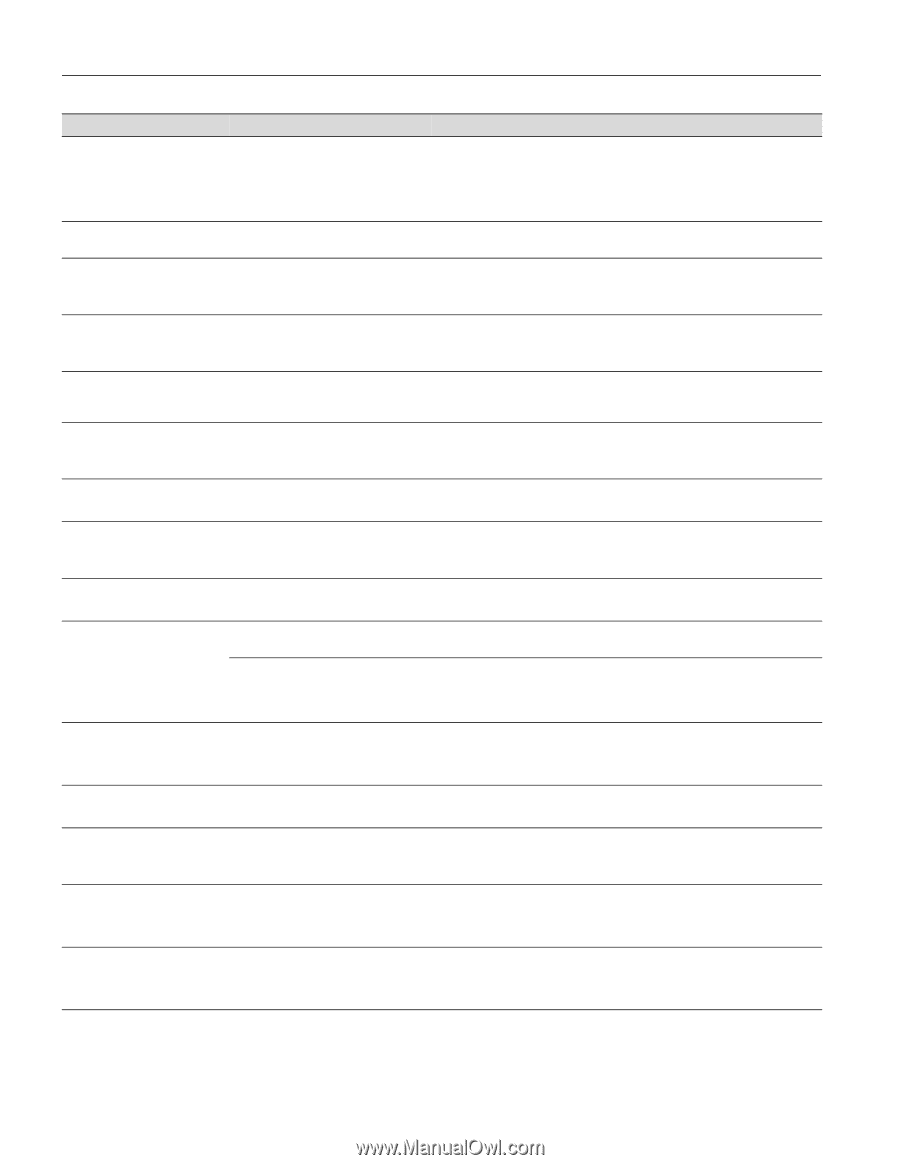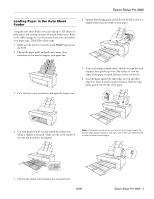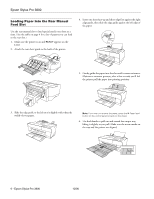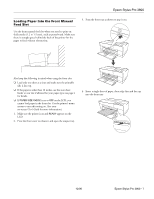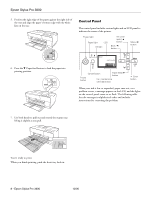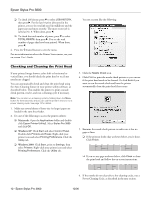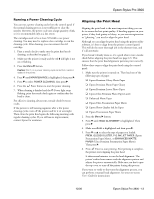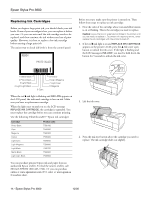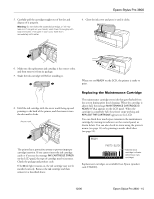Epson Stylus Pro 3800 Professional Edition Product Information Guide - Page 10
DECLINE, ACCEPT, INK LOW, PAPER SIZE CHECK, Message, Explanation, Response
 |
View all Epson Stylus Pro 3800 Professional Edition manuals
Add to My Manuals
Save this manual to your list of manuals |
Page 10 highlights
Epson Stylus Pro 3800 Message Explanation Response INK CARTRIDGE THIS MAY VOID EPSON'S WARRANTY. DO YOU ACCEPT THIS? A non-genuine ink cartridge is installed, Select DECLINE (press the Menu r button) to replace the ink cartridge with and if you use it, may void Epson's a genuine Epson ink cartridge. Selecting ACCEPT (by pressing the l button) warranty. may void Epson's warranty. INK LOW The ink cartridge is almost expended. You need to replace the ink cartridge soon. Although you can continue printing when the INK LOW message appears, print quality may decline. MAINTENANCE CARTRIDGE FULL REPLACE THE CARTRIDGE The maintenance cartridge is full and Replace the maintenance cartridge with a new one. See "Replacing the needs to be replaced with a new one. Maintenance Cartridge" on page 15. MAINTENANCE CARTRIDGE NEARLY FULL REPLACE THE CARTRIDGE The maintenance cartridge is almost full. You need to replace the maintenance cartridge soon with a new one. See "Replacing the Maintenance Cartridge" on page 15. MAINTENANCE REQUEST NNNN A part used in the printer has nearly reached the end of its life. "NNNN" shows the product code for the part. Note the code and contact Epson. MAINTENANCE PLEASE USE GENUINE EPSON CARTRIDGES A non-genuine maintenance cartridge is installed. Replace the maintenance cartridge with a genuine Epson maintenance cartridge. See "Replacing the Maintenance Cartridge" on page 15. NO INK CARTRIDGE INSTALL INK CARTRIDGE An ink cartridge is not installed. Install any missing ink cartridges. PAPER EJECT ERROR PRESS THE DOWN BUTTON AND REMOVE PAPER The printer could not eject the printout. Press the d Paper feed button, then remove the printout. PAPER ERROR LOAD PAPER No paper is loaded in the printer. Load paper correctly. PAPER ERROR PRESS THE DOWN BUTTON. LOAD PAPER CORRECTLY The printer cannot detect the loaded media because it is wavy or curled. The printer cannot detect the loaded media because the color of the paper is either transparent or black, like the platen color. Flatten the media. Select OFF for PAPER SIZE CHECK using the printer's menu system, or load the correct type of genuine Epson paper. PAPER FEED ERROR LOAD PAPER CORRECTLY PRESS THE DOWN BUTTON You have selected double-sided printing, but the printer cannot feed the paper correctly. Load the paper that has just been ejected, and then press the d Paper feed button. PAPER JAM REMOVE PAPER Paper is jammed. Remove the jammed paper. See the Printer Guide or on-screen User's Guide for details. PAPER REMOVE REMOVE PAPER FROM THE REAR You need to remove the paper from the rear slot. Remove the paper from the rear slot. PAPER SENSOR ERROR PRESS THE + BUTTON. LOAD THE CORRECT PAPER The loaded paper is not the same as the paper type selected for the Automatic Head Alignment. Press the + Cancel button, and then load the paper that matches the type selected for the Automatic Head Alignment. See "Aligning the Print Head" on page 13. PAPER SENSOR ERROR PRESS THE + BUTTON LOAD DIFFERENT PAPER The loaded paper does not match the Press the + Cancel button, and then load the paper that matches the type of paper type selected. paper you selected. See "Aligning the Print Head" on page 13 for details. 10 - Epson Stylus Pro 3800 12/06