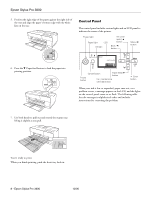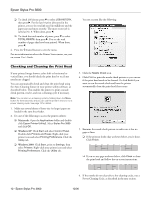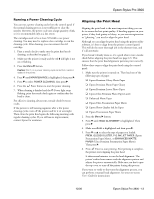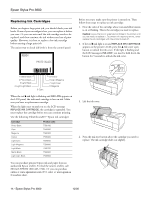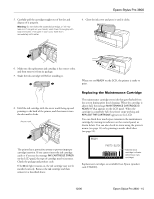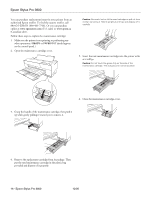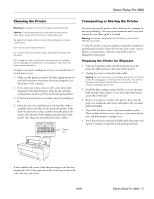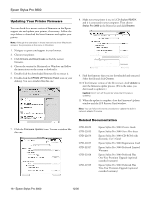Epson Stylus Pro 3800 Professional Edition Product Information Guide - Page 13
Running a Power Cleaning Cycle, Aligning the Print Head
 |
View all Epson Stylus Pro 3800 Professional Edition manuals
Add to My Manuals
Save this manual to your list of manuals |
Page 13 highlights
Epson Stylus Pro 3800 Running a Power Cleaning Cycle You can run a power cleaning cycle from the control panel if the normal cleaning process is not sufficient to clear the nozzles. However, the power cycle uses a large quantity of ink, so it is recommended only as a last resort. The cartridges need to be at least 50% full to use power cleaning. You may need to replace a low cartridge to run the cleaning cycle. After cleaning, you can reinsert the old cartridge. 1. Print a nozzle check to make sure the print head needs cleaning, as described on page 12. 2. Make sure the printer is ready and the red B ink light is not on or flashing. 3. Press the Menu r button. Caution: Don't run a power cleaning cycle while thick media is loaded in the printer. 4. Press d until MAINTENANCE is highlighted, then press r. 5. Press d to select POWER CLEANING, then press r. 6. Press the Enter button to start the power cleaning. 7. When cleaning is finished and the P Power light stops flashing, print the nozzle check again to confirm that the head is clean. For effective cleaning, always run a nozzle check between cycles. If the pattern is still missing segments after a few power cleaning cycles, turn off the printer and let it sit overnight. Then clean the print head again the following morning with regular cleaning cycles. If you still see no improvement, contact Epson for assistance. Aligning the Print Head Aligning the print head is the most important thing you can do to ensure the best print quality. If banding appears on your prints, if they look grainy or blurry, or you see misregistration or "ghosting," you need to align the print head. Although you can align the print head using the printer utility software, it's best to align from the printer's control panel. This will do the most thorough job in the shortest time, and it's all automatic. If you haven't already done so, it's a good idea to run a nozzle check before aligning the print head (see page 12). This ensures that the print head alignment patterns print correctly. Follow these steps to align the print head using the control panel: 1. Make sure the printer is turned on. Then load one of the following types of paper: ❏ Epson Premium Glossy Photo Paper ❏ Epson Premium Photo Paper Glossy ❏ Epson Premium Luster Photo Paper ❏ Epson Ultra Premium Photo Paper Luster ❏ Enhanced Matte Paper ❏ Epson Ultra Presentation Paper Matte ❏ Epson Photo Quality Ink Jet Paper ❏ Epson Presentation Paper Matte 2. Press the Menu r button. 3. Press d until HEAD ALIGNMENT is highlighted. Then press r. 4. Make sure Auto is highlighted and then press r. 5. Press d or u to select the type of paper you loaded: PREM. GLOSSY/LUSTER, P Q INK JET PAPER (Epson Presentation Paper Matte), or ENHANCED MATTE PAPER (Ultra Premium Presentation Paper Matte). Then press r. 6. Press Enter to start printing. After printing is complete, the printer starts aligning the print head. It takes several minutes to run the head alignment. The printer's white beam sensor reads the alignment pattern and adjusts the printer automatically. Make sure you don't open the top cover or turn off the printer during this process. If you want to verify or fine-tune the alignment process, you can perform a manual head alignment. See your on-screen User's Guide for instructions. 12/06 Epson Stylus Pro 3800 - 13