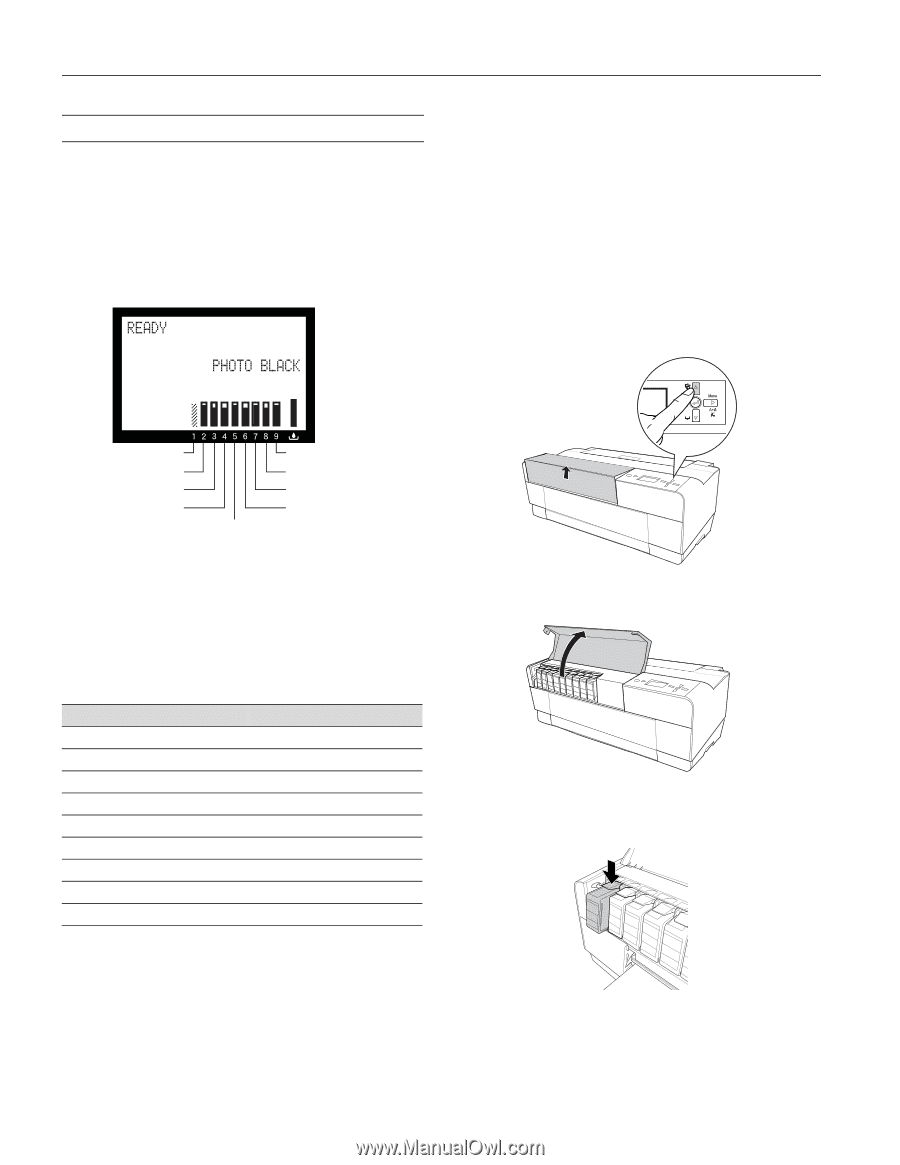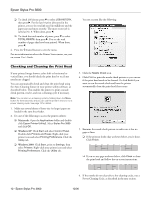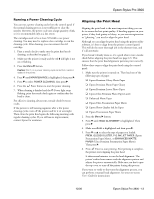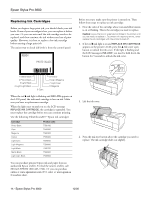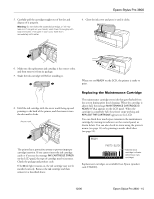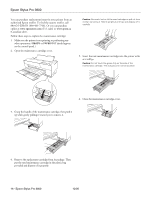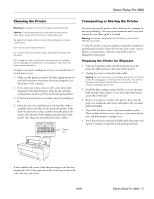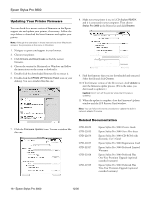Epson Stylus Pro 3800 Professional Edition Product Information Guide - Page 14
Replacing Ink Cartridges, is on or flashing. This is the cartridge you need to replace.
 |
View all Epson Stylus Pro 3800 Professional Edition manuals
Add to My Manuals
Save this manual to your list of manuals |
Page 14 highlights
Epson Stylus Pro 3800 Replacing Ink Cartridges Before you begin a large print job, you should check your ink levels. If one of your cartridges is low, you can replace it before you start. Or you can wait until the ink cartridge needs to be replaced, and then continue the job without any loss of print quality. However, it is best to replace a low ink cartridge before starting a large print job. The easiest way to check ink levels is from the control panel: Before you start, make sure the printer is turned on. Then follow these steps to replace an ink cartridge: 1. Note the color of the cartridge whose icon and abbreviation is on or flashing. This is the cartridge you need to replace. Caution: Leave the low or expended cartridge in the printer until you are ready to replace it. To prevent ink reporting errors, never replace the ink cartridges with the printer turned off. 2. If the red B ink light is on and REPLACE INK CARTRIDGE appears on the printer's LCD, press the u Ink cover open button to unlock the ink cover. If the light is flashing and the LCD message is INK LOW, you need to hold down the button for 3 seconds to unlock the ink cover. 1 Matte Black 2 Photo Black 3 Light Black 4 Light Light Black 5 Cyan 9 Yellow 8 Light Magenta 7 Light Cyan 6 Magenta When the red B ink light is flashing and INK LOW appears on the LCD panel, the indicated cartridge is low on ink. Make sure you have a replacement cartridge. When the light stays on and you see the LCD message REPLACE INK CARTRIDGE, the cartridge is expended. You must replace the cartridge before you can continue printing. Use the following UltraChromeK3TM Epson ink cartridges: Cartridge Photo Black Cyan Magenta Yellow Light Cyan Light Magenta Light Black Matte Black Light Light Black Product code T580100 T580200 T580300 T580400 T580500 T580600 T580700 T580800 T580900 You can purchase genuine Epson ink and paper from an authorized Epson reseller. To find the nearest reseller, call 800-GO-EPSON (800-463-7766). Or you can purchase online at www.epsonstore.com (U.S. sales) or www.epson.ca (Canadian sales). 3. Lift the ink cover. 4. Press the ink eject button above the cartridge you need to replace. The ink cartridge slides out slightly. 14 - Epson Stylus Pro 3800 12/06