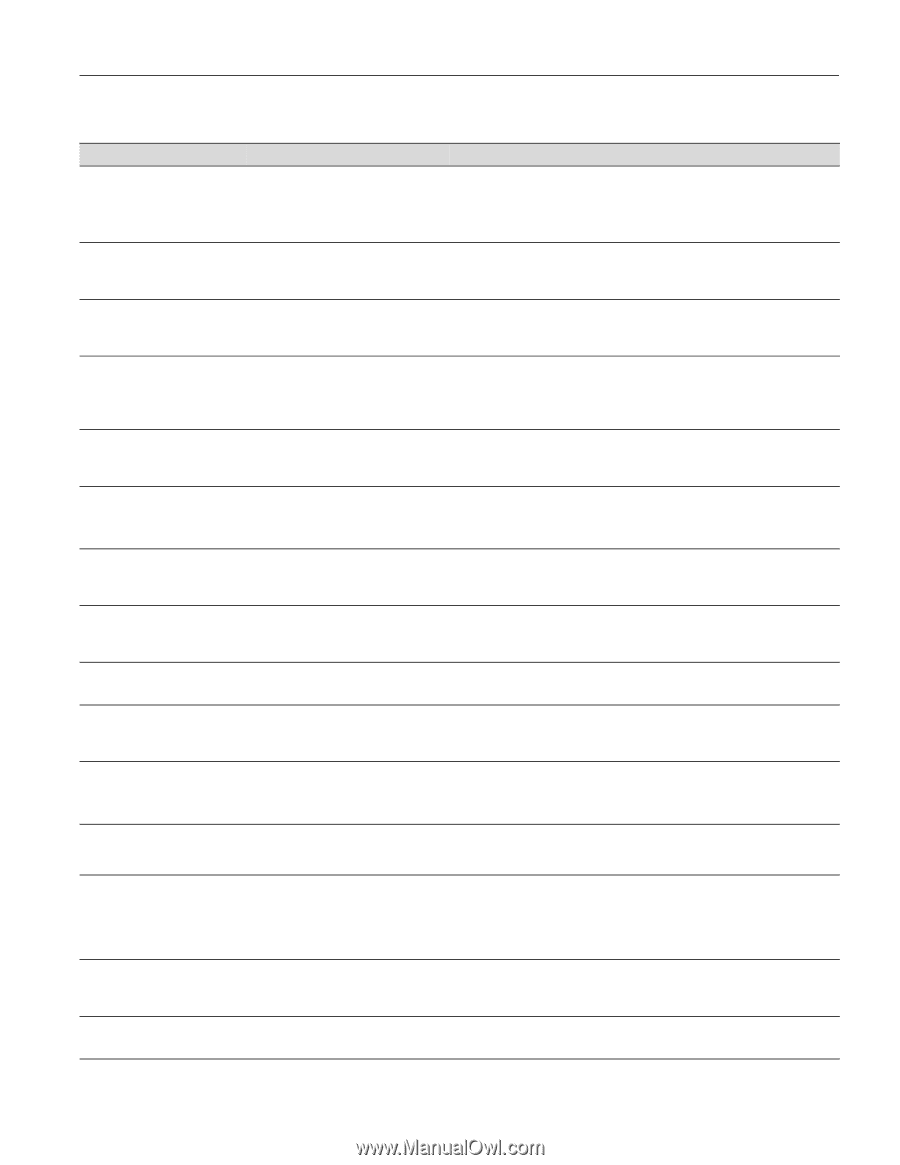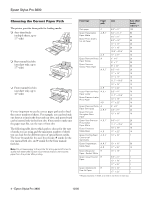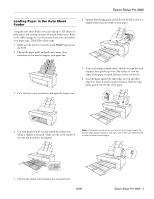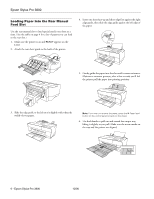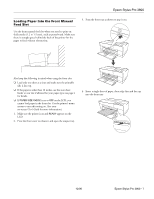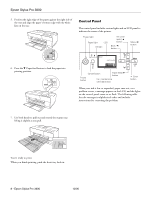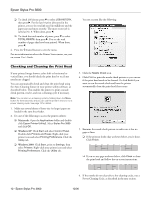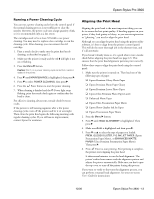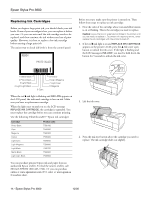Epson Stylus Pro 3800 Professional Edition Product Information Guide - Page 9
Error Messages, Epson Stylus Pro 3800 - 9
 |
View all Epson Stylus Pro 3800 Professional Edition manuals
Add to My Manuals
Save this manual to your list of manuals |
Page 9 highlights
Epson Stylus Pro 3800 Error Messages Message Explanation Response BORDERLESS ERROR PRESS THE DOWN BUTTON. LOAD THE CORRECT SIZE PAPER The installed paper is not supported for borderless printing or the PAPER SIZE CHECK setting is off. Press the d Paper feed button, and then load a different size media. Also, select ON for PAPER SIZE CHECK in the printer's menu system. CLEANING ERROR PRESS THE CANCEL/RESET BUTTON The nozzles are still clogged. Press the + Cancel button, then run the Head Cleaning utility. See "Checking and Cleaning the Print Head" on page 12. CLEANING ERROR PRESS THE DOWN BUTTON AND REMOVE THICK PAPER Print head cleaning cannot be started because thick paper is loaded. Remove the thick paper. COMMAND ERROR CHECK DRIVER SETTINGS Damaged data was sent to the printer Stop printing and press the + Cancel button for 3 seconds. or the data has an incorrect command. The installed printer driver is not correct for the printer. Stop printing and press the + Cancel button for 3 seconds. Then make sure that the installed printer driver is correct for the printer. FRONT FEED SLOT OPEN CLOSE THE FRONT MANUAL FEED SLOT The front tray is open during operation. Close the front tray. FRONT FEED SLOT OPEN LOAD MEDIA PRESS THE DOWN BUTTON The front tray is open, but no paper is Load a sheet of paper in the front tray, and then press the d Paper feed loaded. button. FRONT FEED SLOT OPEN PRESS THE DOWN BUTTON AND REMOVE PAPER Paper is loaded in the front tray. Press the d Paper feed button, then remove the paper from the front tray. FRONT SLOT CLOSED OPEN THE FRONT MANUAL FEED SLOT The front tray is closed during operation. Open the front tray by pressing it gently (see page 7). If necessary, remove the paper. INK CARTRIDGE ERROR CHECK CARTRIDGE The wrong type of cartridge is installed. Remove the ink cartridge and install one that is designed for your printer. See "Replacing Ink Cartridges" on page 14. INK CARTRIDGE ERROR PLEASE INSTALL THE CORRECT CARTRIDGE An ink cartridge that cannot be used with this printer is installed. Remove the ink cartridge and install one that can be used in your printer. See "Replacing Ink Cartridges" on page 14. INK CARTRIDGE ERROR PRESS THE UP BUTTON REPLACE THE CARTRIDGE An ink cartridge is installed incorrectly (perhaps in the wrong slot). Press the u Ink cover open button to open the ink cover. Then remove the ink cartridge and install it correctly. See "Replacing Ink Cartridges" on page 14. INK CARTRIDGE ERROR REPLACE CARTRIDGE There is a problem with one of the ink cartridges. It may be installed in the wrong slot. Remove the ink cartridge and reinstall it correctly. If this message appears after reinstalling the ink cartridge, replace it. See "Replacing Ink Cartridges" on page 14. INK CARTRIDGE NON-GENUINE CARTRIDGE MAY NOT PERFORM AT OPTIMUM. CONTINUE? The wrong type of cartridge is installed Select NO (press the Menu r button) if you want to replace the ink cartridge or is installed in the wrong slot. with a genuine Epson ink cartridge. See "Replacing Ink Cartridges" on page 14. Otherwise, select YES (press the l button). INK CARTRIDGE PLEASE USE GENUINE EPSON INK CARTRIDGES A non-genuine ink cartridge is installed. Replace the ink cartridge with a genuine Epson ink cartridge. See "Replacing Ink Cartridges" on page 14. INK CARTRIDGE REPLACE INK CARTRIDGE The ink cartridge is expended. Install a new ink cartridge. See "Replacing Ink Cartridges" on page 14. 12/06 Epson Stylus Pro 3800 - 9