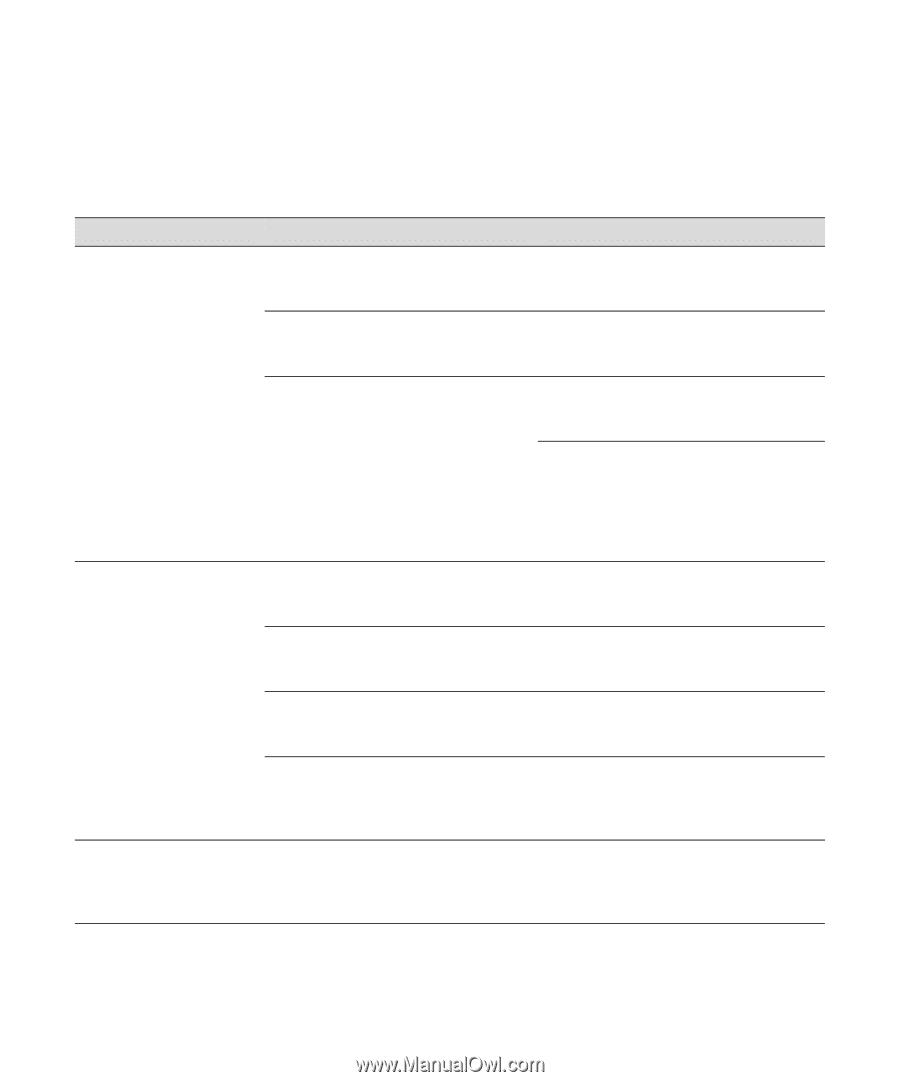Epson Stylus Pro 7000 Printer Guide - Page 117
Solving Miscellaneous Printing Problems, If your printouts are not what you expected
 |
View all Epson Stylus Pro 7000 manuals
Add to My Manuals
Save this manual to your list of manuals |
Page 117 highlights
Resolving Problems | 7-7 Solving Miscellaneous Printing Problems If your printouts are not what you expected, try the suggestions below: Miscellaneous printing problems Problem Possible cause Solution Your print has incorrect or Your PPD and/or printer driver Make sure your software is installed garbled characters. software are not set up correctly or not correctly and the RIP or printer is selected. selected. You have stalled print jobs. Clear any stalled print jobs from Monitor3 (Macintosh) or the Progress Meter or Spool Manager (Windows). The printer is not connected correctly. Turn off the printer and RIP or computer. Make sure the interface cable is securely plugged in at both ends. If you are using Windows NT 4.0, try uninstalling the EPSON printer port. Click Start, point to Programs and EPSON Printers, then click EPSON Printer Port Uninstall. Follow the messages on the screen. Your print has incorrect margins. Page size or paper size are not set correctly in your application. Check the settings in your application. Make sure they are within the printer's printable area. Paper size is not set correctly in your print options. Make sure the Paper Size setting in your print options is correct for the paper you're using. Paper is loaded incorrectly. Reload paper, aligning it correctly with the row of holes in the printer. See Chapter 2 for instructions. The ROLL MARG (roll paper margin) setting on the control panel is incorrect. If you're using roll paper, check the setting for ROLL MARG on the Printer Setting Menu. See page 2-12 for more information. Your image is inverted. The Flip Horizontal or Print as a mirror image setting is selected in your print options. Turn off the setting. See your RIP Station 5100 User Guide or page 3-7 (Macintosh) or 4-8 (Windows) in this manual for instructions. 7-7