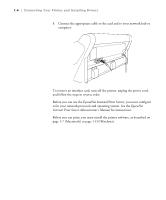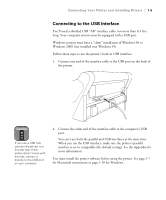Epson Stylus Pro 7000 Printer Guide - Page 21
Connecting to the USB Interface, When you use the USB interface, make sure the printer's parallel - windows 7 driver
 |
View all Epson Stylus Pro 7000 manuals
Add to My Manuals
Save this manual to your list of manuals |
Page 21 highlights
Connecting Your Printer and Installing Drivers | 1-5 Connecting to the USB Interface You'll need a shielded USB "AB" interface cable, not more than 6.5 feet long. Your computer system must be equipped with a USB port. Windows systems must have a "clean" installation of Windows 98 or Windows 2000 (not installed over Windows 95). Follow these steps to use the printer's built-in USB interface: 1. Connect one end of the interface cable to the USB port on the back of the printer. Caution If you use a USB hub, connect the printer to a first tier hub. If the printer doesn't work with the hub, connect it directly to the USB port on your computer. 2. Connect the other end of the interface cable to the computer's USB port. You can't use both the parallel and USB interfaces at the same time. When you use the USB interface, make sure the printer's parallel interface is set to compatible (the default setting). See the Appendix for more information. You must install the printer software before using the printer. See page 1-7 for Macintosh instructions or page 1-10 for Windows. 1-5