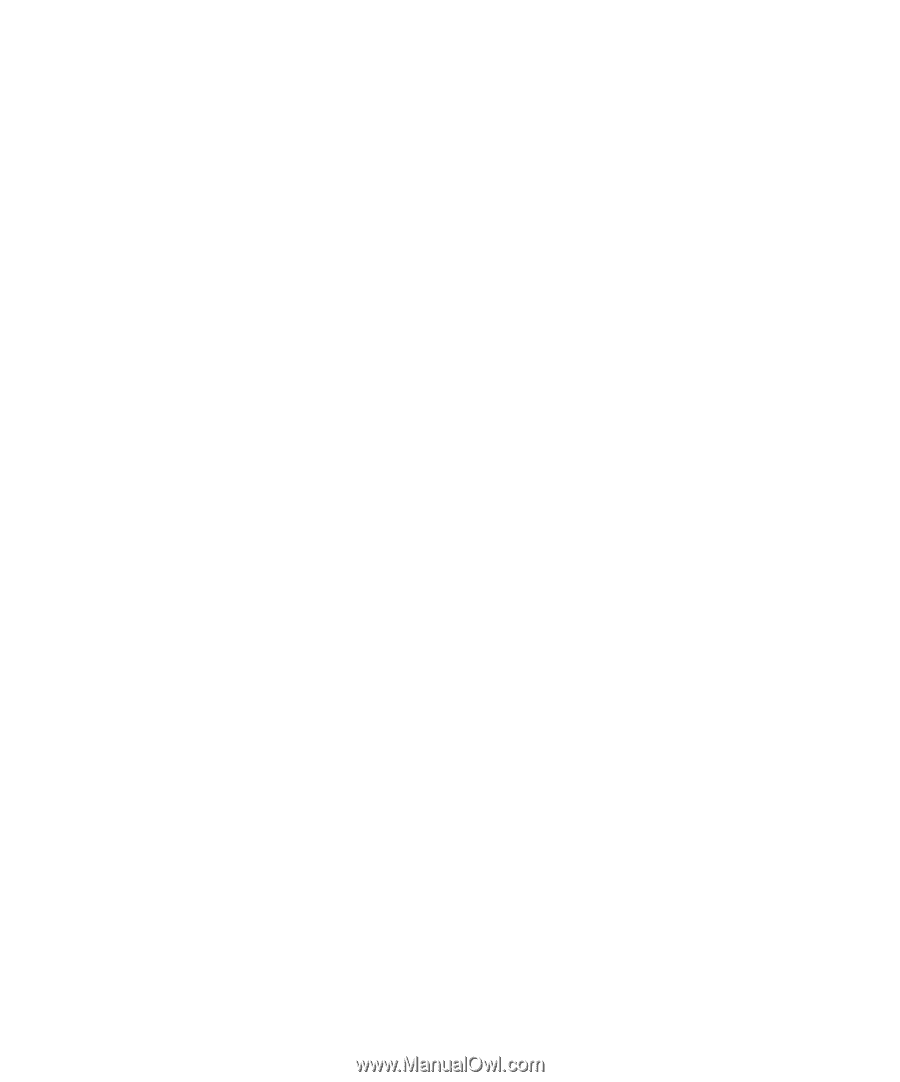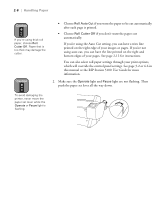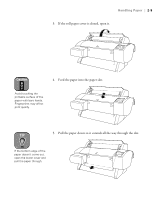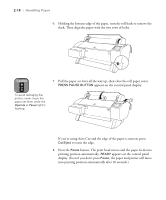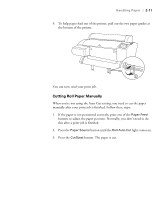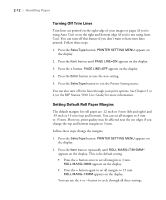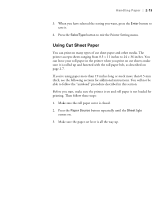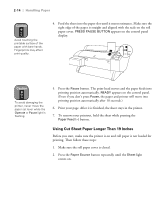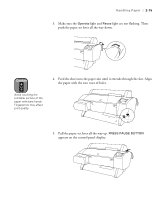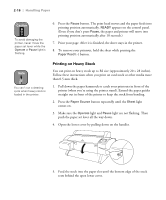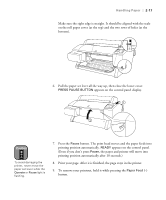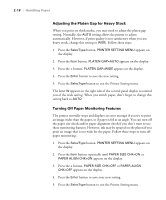Epson Stylus Pro 7000 Printer Guide - Page 47
Using Cut Sheet Paper, If you're using paper more than 19 inches long or stock more than 0.5 mm
 |
View all Epson Stylus Pro 7000 manuals
Add to My Manuals
Save this manual to your list of manuals |
Page 47 highlights
Handling Paper | 2-13 3. When you have selected the setting you want, press the Enter button to save it. 4. Press the SelecType button to exit the Printer Setting menu. Using Cut Sheet Paper You can print on many types of cut sheet paper and other media. The printer accepts sheets ranging from 8.5 × 11 inches to 24 × 36 inches. You can leave your roll paper in the printer when you print on cut sheets; make sure it is rolled up and fastened with the roll paper belt, as described on page 2-7. If you're using paper more than 19 inches long or stock more than 0.5 mm thick, see the following sections for additional instructions. You will not be able to follow the "autoload" procedure described in this section. Before you start, make sure the printer is on and roll paper is not loaded for printing. Then follow these steps: 1. Make sure the roll paper cover is closed. 2. Press the Paper Source button repeatedly until the Sheet light comes on. 3. Make sure the paper set lever is all the way up. 2-13