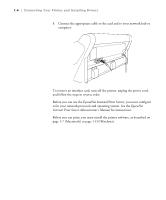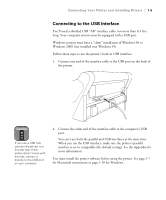Epson Stylus Pro 7000 Printer Guide - Page 22
Connecting to the Parallel Interface - driver windows 7
 |
View all Epson Stylus Pro 7000 manuals
Add to My Manuals
Save this manual to your list of manuals |
Page 22 highlights
1-6 | Connecting Your Printer and Installing Drivers Connecting to the Parallel Interface You'll need a high-speed, high-quality, bidirectional, IEEE-1284 parallel cable, not more than 6 feet long. Follow these steps to connect a Windows system to the printer's built-in parallel interface: 1. Make sure both the printer and computer are turned off. 2. Plug the cable connector securely into the printer's interface.Then squeeze the wire clips together until they lock into place on both sides. Note You can't use both the USB and Parallel interfaces at the same time. 3. Plug the other end of the cable into the computer's parallel port. See page 1-10 for instructions on installing the printer software. You must install the software before using the printer. 1-6