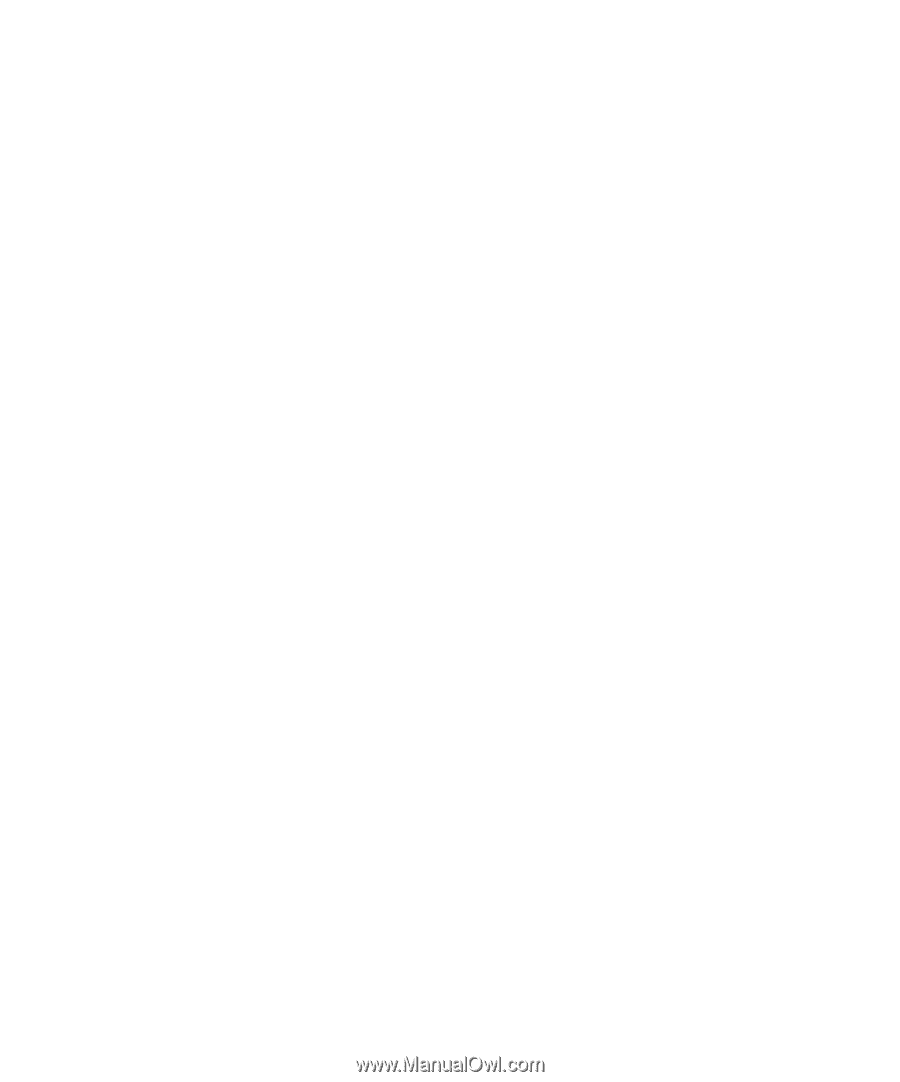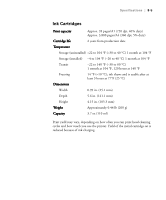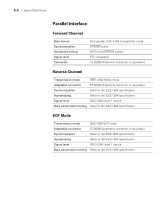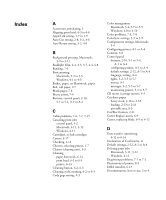Epson Stylus Pro 7000 Printer Guide - Page 136
Selecting the Printer’s Interface, Configuring the Printer
 |
View all Epson Stylus Pro 7000 manuals
Add to My Manuals
Save this manual to your list of manuals |
Page 136 highlights
A-2 | Configuring the Printer Selecting the Printer's Interface The printer includes both a parallel and USB interface. You can also install an optional interface board for networking or additional connectivity. By default, the printer automatically switches to whichever interface is receiving data. You can use the control panel to select an individual interface for sending data to the printer. Follow these steps: 1. Press the SelecType button. PRINTER SETTING MENU appears on the display. 2. Press the Item button repeatedly until INTERFACE=AUTO* appears on the display. This is the default setting. • Press the + button once to select the parallel interface. INTERFACE=PARA./USB appears on the display. • Continue pressing the + button to select the OPTION (optional) interface. You can use the + or - button to cycle through all three settings. 3. When you have selected the setting you want, press the Enter button to save it. 4. Press the SelecType button to exit the Printer Setting menu. A-2