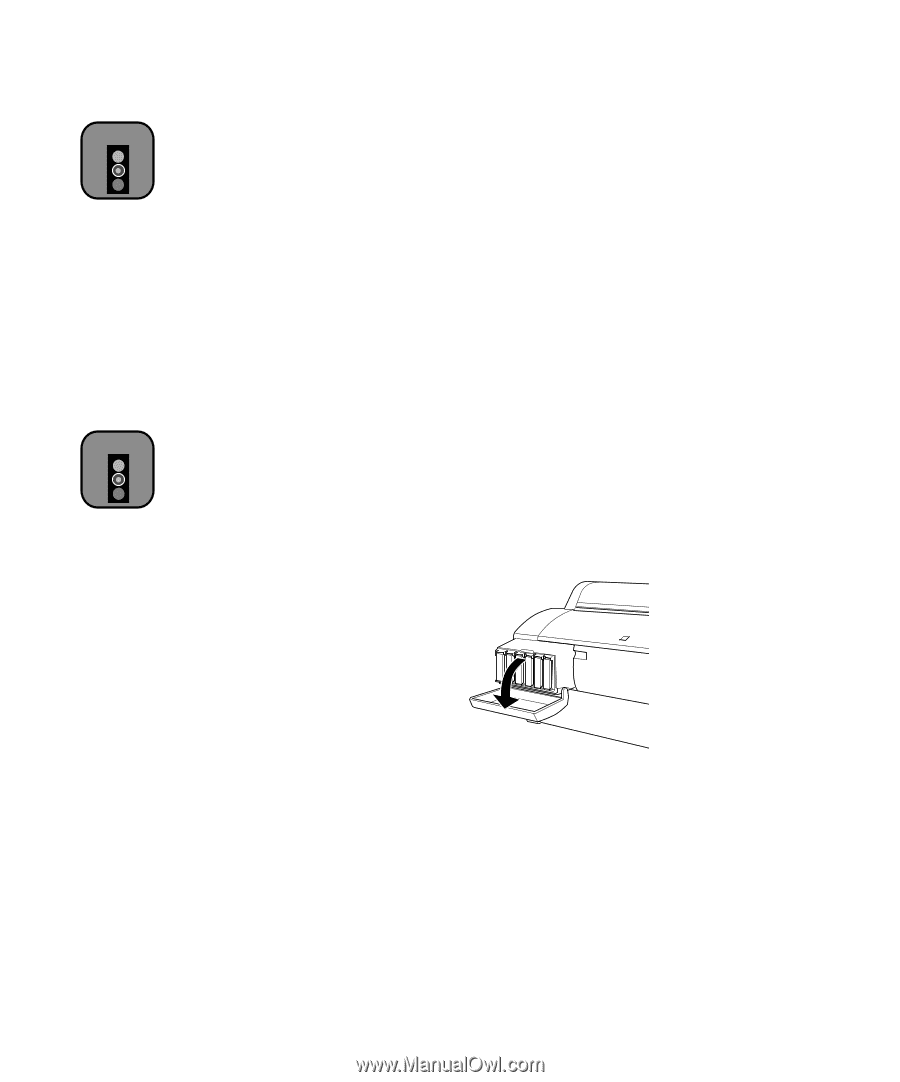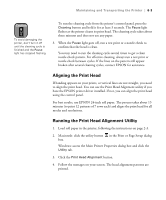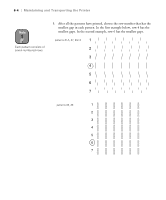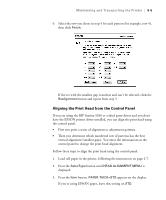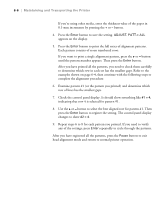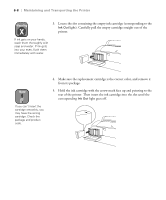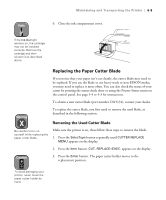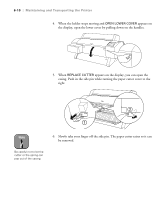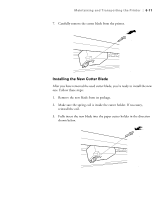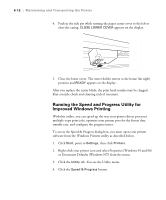Epson Stylus Pro 7000 Printer Guide - Page 99
Replacing Ink Cartridges - cyan ink cartridge
 |
View all Epson Stylus Pro 7000 manuals
Add to My Manuals
Save this manual to your list of manuals |
Page 99 highlights
Maintaining and Transporting the Printer | 6-7 Caution For best results, use genuine EPSON cartridges and do not refill them. Damage to your printer attributable to the use of other consumables is not covered by EPSON's warranty. Color accuracy may vary considerably if you use non-EPSON inks. Caution Leave the empty cartridge in the printer until you are ready to replace it. Replacing Ink Cartridges When one of the Ink Out lights is flashing (and INK LOW is displayed on the control panel), the corresponding cartridge is almost out of ink. Make sure you have a replacement cartridge. When the light stays on and INK OUT is displayed, the cartridge is empty. You must replace the cartridge before you can continue printing. Use the following EPSON ink cartridges: • Black • Cyan • Magenta T460011 T463011 T462011 • Light cyan T465011 • Light magenta T464011 • Yellow T461011 Before you start, make sure the printer is on. Then follow these steps to replace an ink cartridge: 1. Note the color of the Ink Out light that is on or flashing. This is the cartridge that you need to replace. 2. Open the ink compartment cover. 6-7