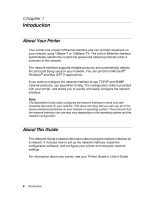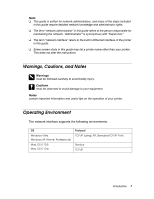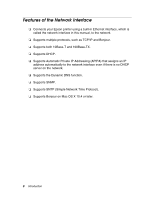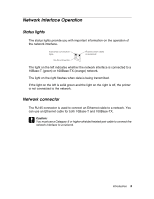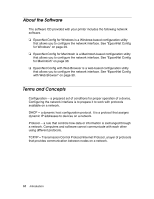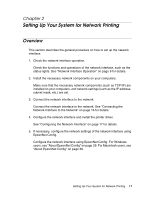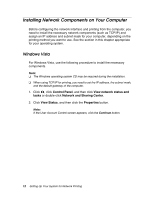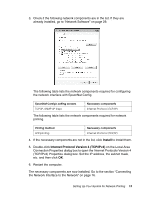Epson Stylus Pro 7900 Proofing Edition Network Guide - Page 11
Setting Up Your System for Network Printing, Overview
 |
View all Epson Stylus Pro 7900 Proofing Edition manuals
Add to My Manuals
Save this manual to your list of manuals |
Page 11 highlights
Chapter 2 Setting Up Your System for Network Printing Overview This section describes the general procedure on how to set up the network interface. 1. Check the network interface operation. Check the functions and operations of the network interface, such as the status lights. See "Network Interface Operation" on page 9 for details. 2. Install the necessary network components on your computers. Make sure that the necessary network components (such as TCP/IP) are installed on your computers, and network settings (such as the IP address, subnet mask, etc.) are set. 3. Connect the network interface to the network. Connect the network interface to the network. See "Connecting the Network Interface to the Network" on page 16 for details. 4. Configure the network interface and install the printer driver. See "Configuring the Network Interface" on page 17 for details. 5. If necessary, configure the network settings of the network interface using EpsonNet Config. Configure the network interface using EpsonNet Config. For Windows users, see "About EpsonNet Config" on page 29. For Macintosh users, see "About EpsonNet Config" on page 30. Setting Up Your System for Network Printing 11