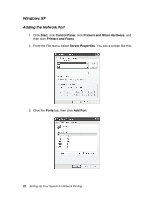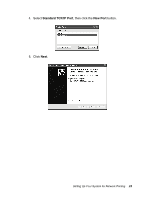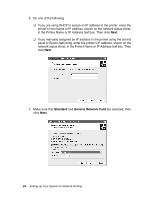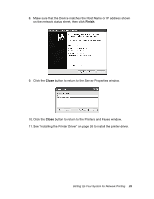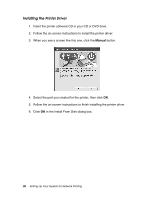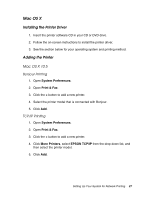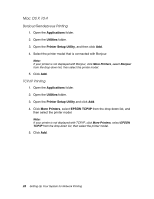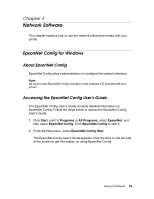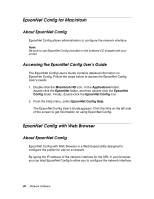Epson Stylus Pro 7900 Proofing Edition Network Guide - Page 27
Mac OS X, Mac OS X 10.5
 |
View all Epson Stylus Pro 7900 Proofing Edition manuals
Add to My Manuals
Save this manual to your list of manuals |
Page 27 highlights
Mac OS X Installing the Printer Driver 1. Insert the printer software CD in your CD or DVD drive. 2. Follow the on-screen instructions to install the printer driver. 3. See the section below for your operating system and printing method. Adding the Printer Mac OS X 10.5 Bonjour Printing 1. Open System Preferences. 2. Open Print & Fax. 3. Click the + button to add a new printer. 4. Select the printer model that is connected with Bonjour. 5. Click Add. TCP/IP Printing 1. Open System Preferences. 2. Open Print & Fax. 3. Click the + button to add a new printer. 4. Click More Printers, select EPSON TCP/IP from the drop down list, and then select the printer model. 5. Click Add. Setting Up Your System for Network Printing 27
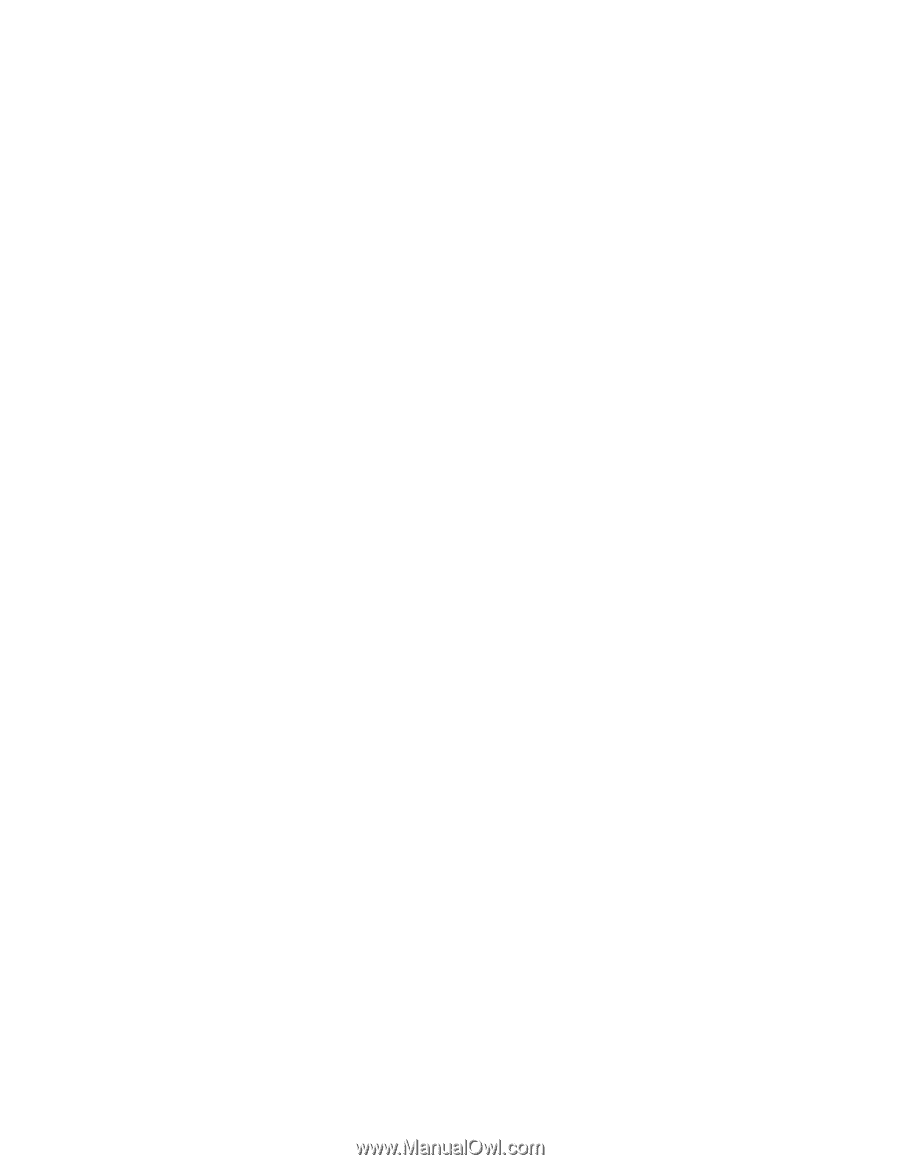
Setting Up Your System for Network Printing
27
Mac OS X
Installing the Printer Driver
1.
Insert the printer software CD in your CD or DVD drive.
2.
Follow the on-screen instructions to install the printer driver.
3.
See the section below for your operating system and printing method.
Adding the Printer
Mac OS X 10.5
Bonjour Printing
1. Open
System Preferences
.
2. Open
Print & Fax
.
3.
Click the
+
button to add a new printer.
4.
Select the printer model that is connected with Bonjour.
5. Click
Add
.
TCP/IP Printing
1. Open
System Preferences
.
2. Open
Print & Fax
.
3.
Click the
+
button to add a new printer.
4. Click
More Printers
, select
EPSON TCP/IP
from the drop down list, and
then select the printer model.
5. Click
Add
.