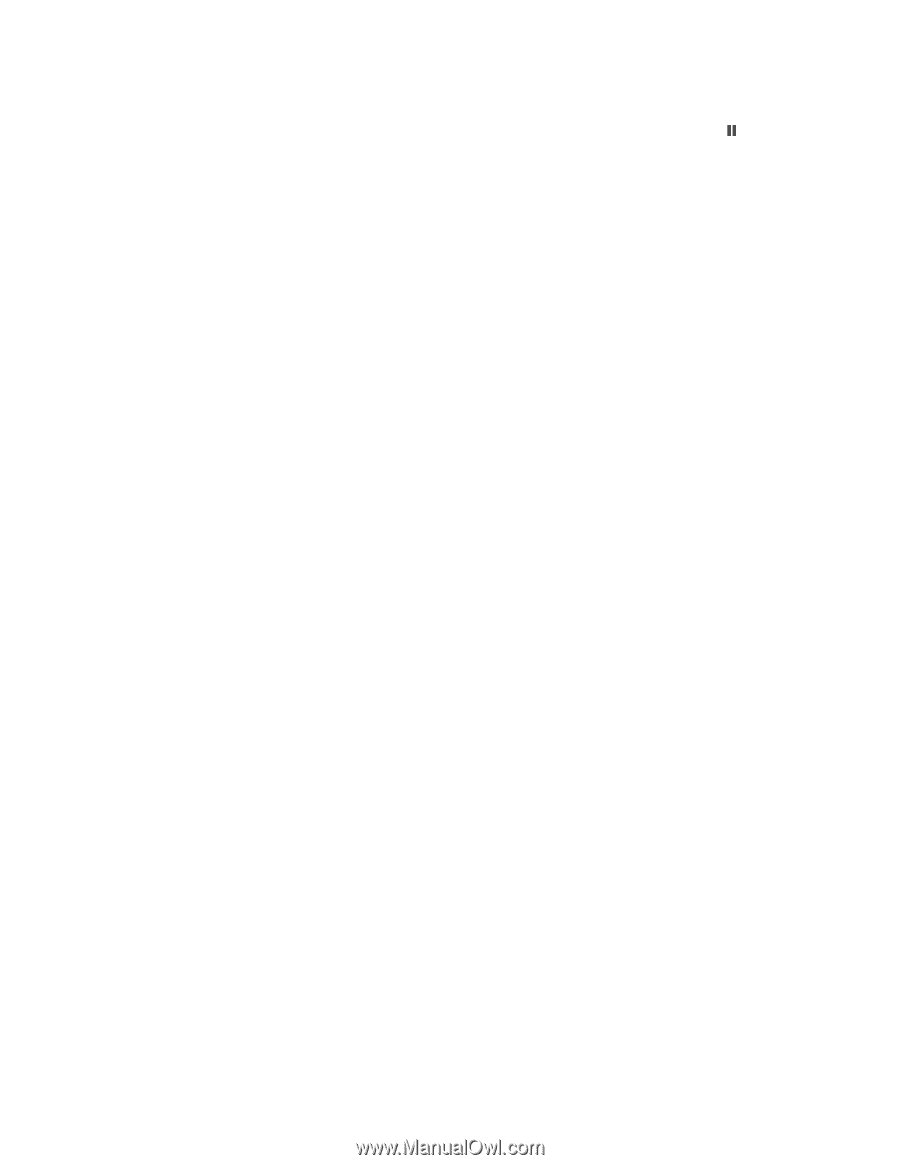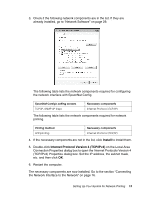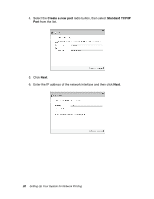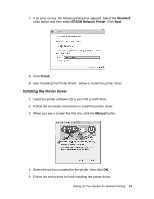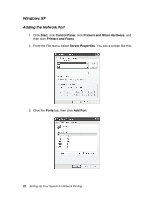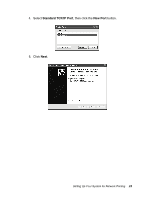Epson Stylus Pro 7900 Proofing Edition Network Guide - Page 18
Printing a Network Status Sheet, Press the Menu
 |
View all Epson Stylus Pro 7900 Proofing Edition manuals
Add to My Manuals
Save this manual to your list of manuals |
Page 18 highlights
13. Press u or d to change each octet value, then press r to select the next octet. When you have changed the value of the last octet, press the Pause button to exit the printer menu. 14. Turn the printer off then back on again. See "Printing a Network Status Sheet" on page 18 to print a network status sheet and confirm the new IP address. Note: ❏ You must first set the IP address before using EpsonNet with Web Browser. ❏ See the Printer Guide or User's Guide for more information about settings on the printer's control panel. Now you can use the printer on the TCP/IP network. Printing a Network Status Sheet 1. Make sure that the printer is not printing and the LCD displays READY. 2. Press the Menu r button on the printer's control panel to enter the printer's menu system. 3. Press d to highlight TEST PRINT, then press r. 4. Press d to highlight NETWORK STATUS SHEET, then press r. 5. Press OK to print the Network Status sheet. 18 Setting Up Your System for Network Printing