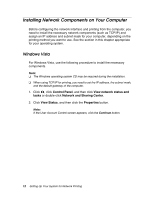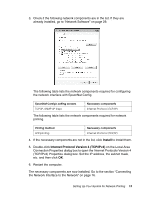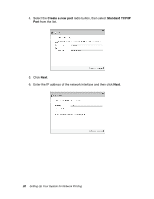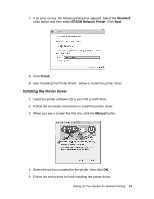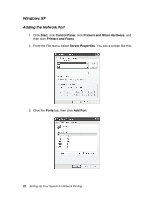Epson Stylus Pro 7900 Proofing Edition Network Guide - Page 17
Configuring the Network Interface, READY, NETWORK SETUP, ENABLE, IP ADDRESS SETTING, PANEL, IP, SM
 |
View all Epson Stylus Pro 7900 Proofing Edition manuals
Add to My Manuals
Save this manual to your list of manuals |
Page 17 highlights
Configuring the Network Interface Configure the network interface for use on a TCP/IP network. 1. Make sure that the printer is turned on, and the LCD displays READY. 2. Press the Menu r button on the printer to enter the printer's menu system. 3. Press d to highlight NETWORK SETUP, then press r. 4. Press r, then d to highlight ENABLE. 5. Press OK. A checkmark appears next to ENABLE to show that it's selected. 6. Press r, then d to highlight IP ADDRESS SETTING. 7. Press r, then press u or d to choose one of the following IP configuration settings: ❏ Choose AUTO if your network uses a DHCP server to configure your network devices' IP settings automatically. ❏ Choose PANEL if you would like to configure the printer's IP settings manually. 8. Press OK. A checkbox appears next to the setting you selected. 9. Press l, to go back, then do one of the following: ❏ If you selected AUTO as the IP address setting, press the Pause button to exit the printer menu. Then continue with step 14. ❏ If you selected PANEL as the IP address setting, continue with step 10. 10. Press d to highlight IP, SM, DG SETTING, then press r. The LCD displays the IP address. 11. Press u or d to change each octet value, then press r to select the next octet. When you have changed the value of the last octet, press r. The LCD displays the subnet mask. 12. Press u or d to change each octet value, then press r to select the next octet. When you have changed the value of the last octet, press r. The LCD displays the default gateway. Setting Up Your System for Network Printing 17