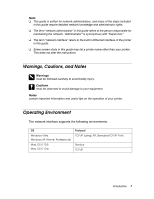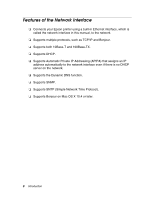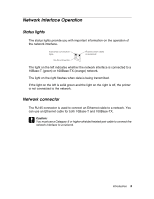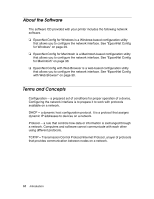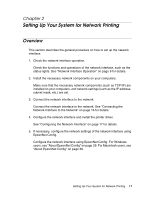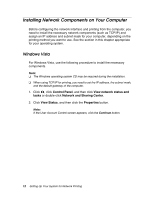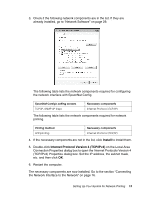Epson Stylus Pro 7900 Proofing Edition Network Guide - Page 12
Installing Network Components on Your Computer, Windows Vista
 |
View all Epson Stylus Pro 7900 Proofing Edition manuals
Add to My Manuals
Save this manual to your list of manuals |
Page 12 highlights
Installing Network Components on Your Computer Before configuring the network interface and printing from the computer, you need to install the necessary network components (such as TCP/IP) and assign an IP address and subnet mask for your computer, depending on the printing method you want to use. See the section in this chapter appropriate for your operating system. Windows Vista For Windows Vista, use the following procedure to install the necessary components. Note: ❏ The Windows operating system CD may be required during the installation. ❏ When using TCP/IP for printing, you need to set the IP address, the subnet mask, and the default gateway of the computer. 1. Click , click Control Panel, and then click View network status and tasks or double-click Network and Sharing Center. 2. Click View Status, and then click the Properties button. Note: If the User Account Control screen appears, click the Continue button. 12 Setting Up Your System for Network Printing