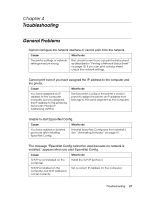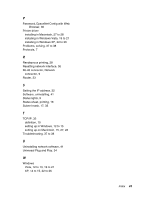Epson Stylus Pro 7900 Proofing Edition Network Guide - Page 41
Uninstalling Software, Windows Vista, Windows XP, Mac OS X
 |
View all Epson Stylus Pro 7900 Proofing Edition manuals
Add to My Manuals
Save this manual to your list of manuals |
Page 41 highlights
Uninstalling Software Follow the steps below to uninstall the network software. Windows Vista 1. Click Start, click Control Panel, and then click Uninstall a program. 2. Select the utility you want to uninstall, and then click the Uninstall/Change button. 3. Follow the on-screen instructions to complete uninstallation. Windows XP 1. Click Start, click Control Panel, and then click Add or Remove Programs. 2. Click the Change or Remove Programs icon. 3. Select the utility you want to uninstall, and then click the Change/Remove button. 4. Follow the on-screen instructions to complete uninstallation. Mac OS X 1. Double-click the EpsonNet Config Installer icon. 2. Click the Continue button. 3. In the License dialog box, read the License Agreement, and then click the Accept button. 4. Select Uninstall from the pull down menu. 5. Click the Uninstall button. 6. Follow the on-screen instructions to complete uninstallation. Note: You can also uninstall EpsonNet Config by dragging the folder to the Trash. Tips for Administrators 41