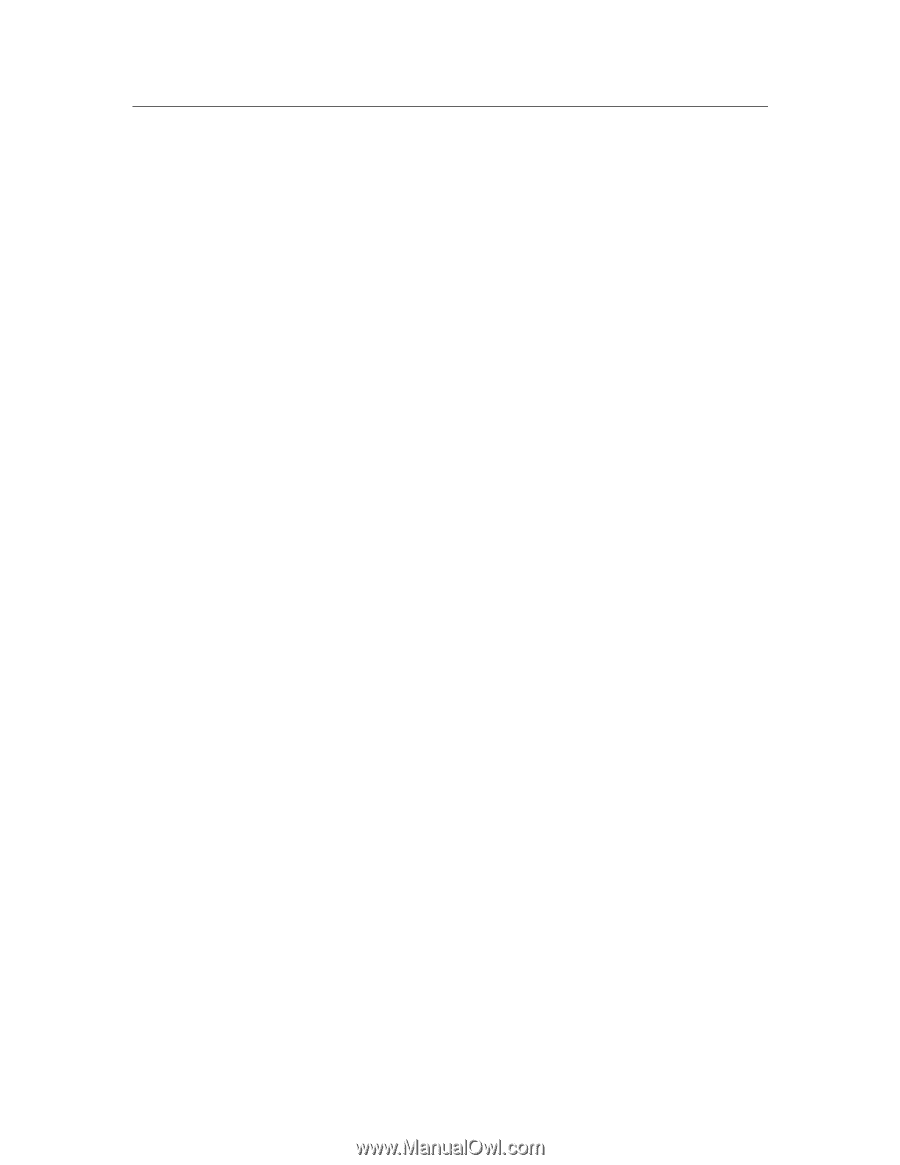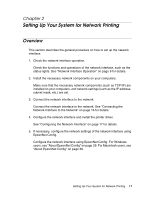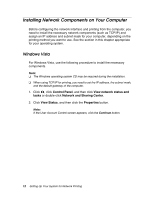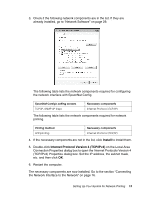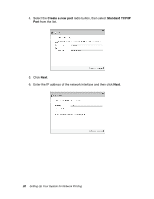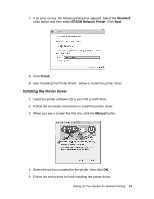Epson Stylus Pro 7900 Proofing Edition Network Guide - Page 16
Setting Up the Network Interface, Connecting the Network Interface to the Network
 |
View all Epson Stylus Pro 7900 Proofing Edition manuals
Add to My Manuals
Save this manual to your list of manuals |
Page 16 highlights
Setting Up the Network Interface Connecting the Network Interface to the Network Follow the instructions below to connect the network interface to the network. 1. Make sure that your printer is turned off. 2. Connect one end of the network cable to the RJ-45 connector on the network interface, and the other end to the network. c Caution: ❏ You must use a Category 5 shielded twisted-pair cable to connect the network interface to prevent malfunction. ❏ Do not connect or disconnect the network cable when the printer is on. Note: You can use both 10Base-T and 100Base-TX. When you print a lot of data, we recommend using the highest speed available for you product with light network traffic. 3. Turn on your printer. After the status lights go off, print a network status sheet. c Caution: After turning off the printer, wait until the status lights go off before turning it back on; otherwise the network interface may not work correctly. Note for Mac OS X 10.4 or later: Since the printer supports Bonjour/Rendezvous and is on by default, you can use the printer on a network just by connecting it to the network. If you want to disable the Bonjour/Rendezvous setting, use the printer's control panel. See "Setting an IP Address on the Printer's Control Panel" on page 39 for details. Now, you can configure the network interface to use TCP/IP on the network and install the printer driver. 16 Setting Up Your System for Network Printing