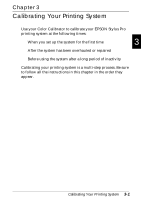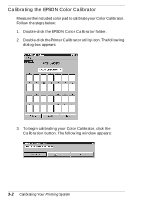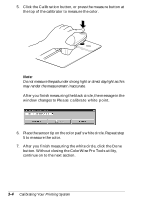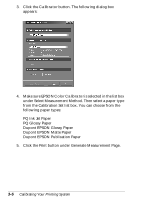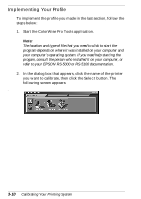Epson Stylus Pro 9000 User Manual - Color Calibration - Page 25
Printing a Calibration Sheet, In the dialog box that appears, click the name of the printer
 |
View all Epson Stylus Pro 9000 manuals
Add to My Manuals
Save this manual to your list of manuals |
Page 25 highlights
Printing a Calibration Sheet Before you start, make sure you have coated or glossy paper loaded in your printer. Cut sheet paper is recommended if you're using the EPSON Stylus Pro 9000. Follow these steps: 1. If necessary, start the ColorWise Pro Tools application. Note: 3 The location and type of file that you need to click to start the program depends on where it was installed on your computer and your computer's operating system. If you need help starting the program, consult the person who installed it on your computer, or refer to your EPSON RS-5000 or RS-5100 documentation. 2. In the dialog box that appears, click the name of the printer you want to calibrate, then click the Select button. The following window appears: Calibrating Your Printing System 3-5