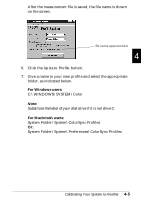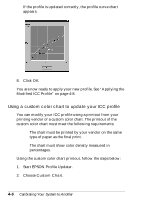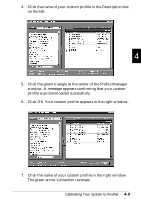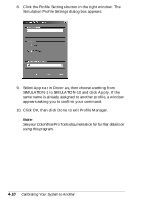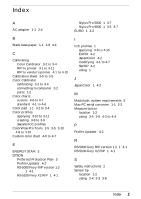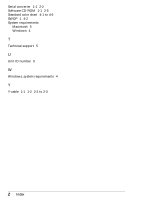Epson Stylus Pro 9000 User Manual - Color Calibration - Page 40
Applying the Modified ICC Profile
 |
View all Epson Stylus Pro 9000 manuals
Add to My Manuals
Save this manual to your list of manuals |
Page 40 highlights
Applying the Modified ICC Profile Follow the steps below to implement your new profile: 1. Start the ColorWise Pro Tools application. Note: The location and type of file that you need to click to start the program depends on where it was installed on your computer and your computer's operating system. If you need help starting the program, consult the person who installed it on your computer, or see your EPSON RS-5000 or RS-5100 documentation. 2. In the dialog box that appears, click the name of the printer you want to calibrate, then click the Select button. The following window appears: 3. Click the Profile Manager button. The following dialog box appears: 4-8 Calibrating Your System to Another
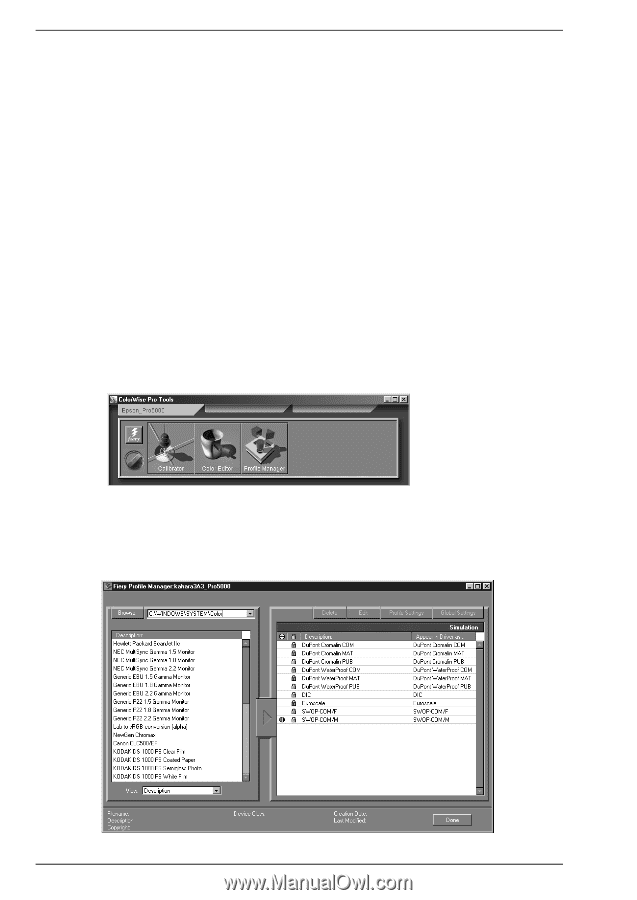
4-8
Calibrating Your System to Another
Applying the Modified ICC Profile
Follow the steps below to implement your new profile:
1.
Start the ColorWise Pro Tools application.
Note:
The location and type of file that you need to click to start the
program depends on where it was installed on your computer and
your computer’s operating system. If you need help starting the
program, consult the person who installed it on your computer, or
see your EPSON RS-5000 or RS-5100 documentation.
2.
In the dialog box that appears, click the name of the printer
you want to calibrate, then click the
Select
button. The
following window appears:
3.
Click the
Profile Manager
button. The following dialog box
appears: