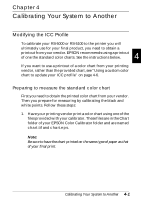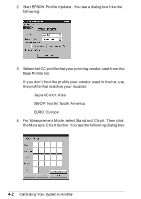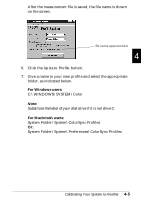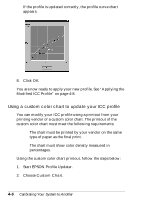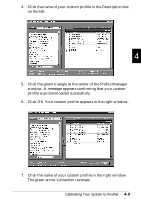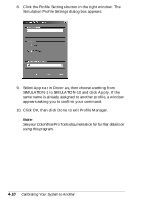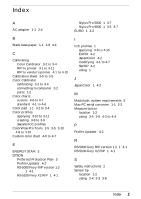Epson Stylus Pro 9000 User Manual - Color Calibration - Page 38
Using a custom color chart to update your ICC profile, Start EPSON Profile Updater.
 |
View all Epson Stylus Pro 9000 manuals
Add to My Manuals
Save this manual to your list of manuals |
Page 38 highlights
If the profile is updated correctly, the profile curve chart appears. 8. Click OK. You are now ready to apply your new profile. See "Applying the Modified ICC Profile" on page 4-8. Using a custom color chart to update your ICC profile You can modify your ICC profile using a printout from your printing vendor of a custom color chart. The printout of the custom color chart must meet the following requirements: t The chart must be printed by your vendor on the same type of paper as the final print. t The chart must show color density measured in percentages. Using the custom color chart printout, follow the steps below: 1. Start EPSON Profile Updater. 2. Choose Custom Chart. 4-6 Calibrating Your System to Another
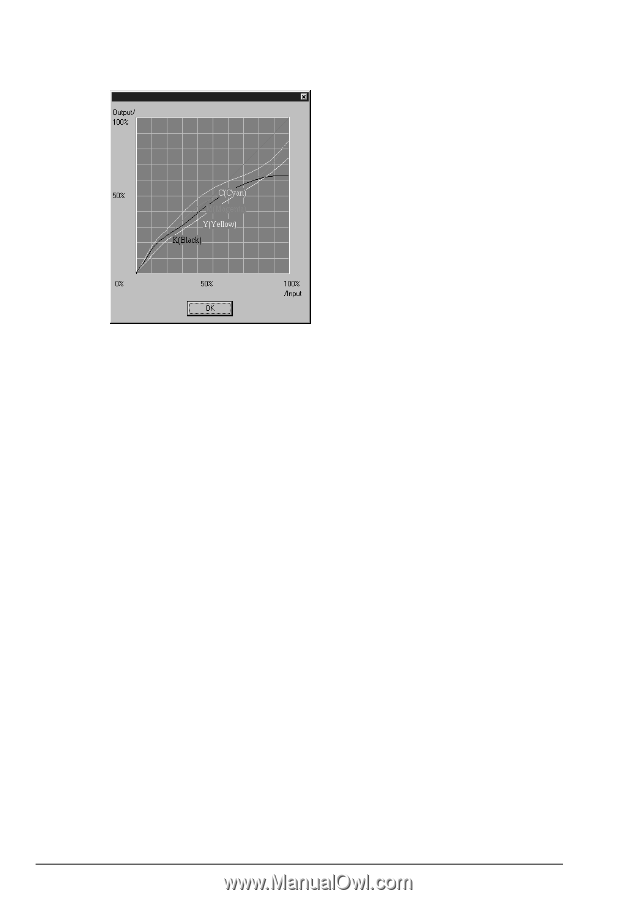
4-6
Calibrating Your System to Another
If the profile is updated correctly, the profile curve chart
appears.
8.
Click
OK
.
You are now ready to apply your new profile. See “Applying the
Modified ICC Profile” on page 4-8.
Using a custom color chart to update your ICC profile
You can modify your ICC profile using a printout from your
printing vendor of a custom color chart. The printout of the
custom color chart must meet the following requirements:
The chart must be printed by your vendor on the same
type of paper as the final print.
The chart must show color density measured in
percentages.
Using the custom color chart printout, follow the steps below:
1.
Start EPSON Profile Updater.
2.
Choose
Custom Chart
.