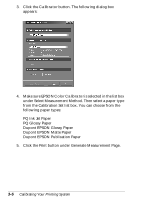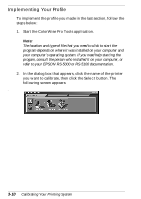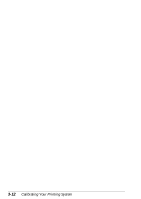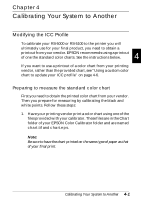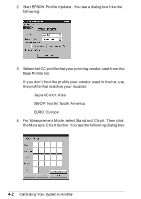Epson Stylus Pro 9000 User Manual - Color Calibration - Page 30
Implementing Your Profile, Start the ColorWise Pro Tools application.
 |
View all Epson Stylus Pro 9000 manuals
Add to My Manuals
Save this manual to your list of manuals |
Page 30 highlights
Implementing Your Profile To implement the profile you made in the last section, follow the steps below: 1. Start the ColorWise Pro Tools application. Note: The location and type of file that you need to click to start the program depends on where it was installed on your computer and your computer's operating system. If you need help starting the progam, consult the person who installed it on your computer, or refer to your EPSON RS-5000 or RS-5100 documentation. 2. In the dialog box that appears, click the name of the printer you want to calibrate, then click the Select button. The following screen appears: w 3-10 Calibrating Your Printing System

3-10
Calibrating Your Printing System
Implementing Your Profile
To implement the profile you made in the last section, follow the
steps below:
1.
Start the ColorWise Pro Tools application.
Note:
The location and type of file that you need to click to start the
program depends on where it was installed on your computer and
your computer’s operating system. If you need help starting the
progam, consult the person who installed it on your computer, or
refer to your EPSON RS-5000 or RS-5100 documentation.
2.
In the dialog box that appears, click the name of the printer
you want to calibrate, then click the
Select
button. The
following screen appears:
w