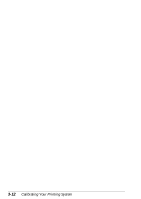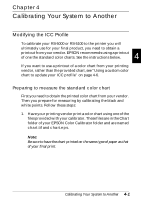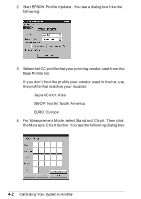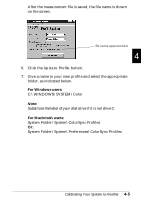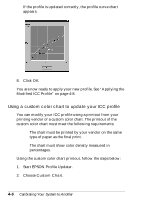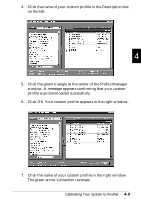Epson Stylus Pro 9000 User Manual - Color Calibration - Page 36
Measuring the chart and updating the profile, corresponding block of the color chart.
 |
View all Epson Stylus Pro 9000 manuals
Add to My Manuals
Save this manual to your list of manuals |
Page 36 highlights
Measuring the chart and updating the profile Follow these steps to complete the profile modification process: 1. Place the printout of the standard color chart you received from your printing vendor on a flat surface with the included black base paper behind it. 2. Select an empty block in the EPSON Profile Updater dialog box by clicking it. Place the sensor tip of the calibrator on the corresponding block of the color chart. Note: Make sure the sensor tip is placed flat and firmly on the paper. 3. Click the Calibration button, or press the measure button at the top of the calibrator to measure the color. Note: Do not measure the sample chart under strong light or direct sunlight as this could render the measurement inaccurate. 4. Repeat steps 2 and 3 until every block of the color chart is measured, then click the Done button, or click Save File. Note: You can't save the file until you measure every block. 5. Type a name for the new file in the File Name box and click Save. 4-4 Calibrating Your System to Another