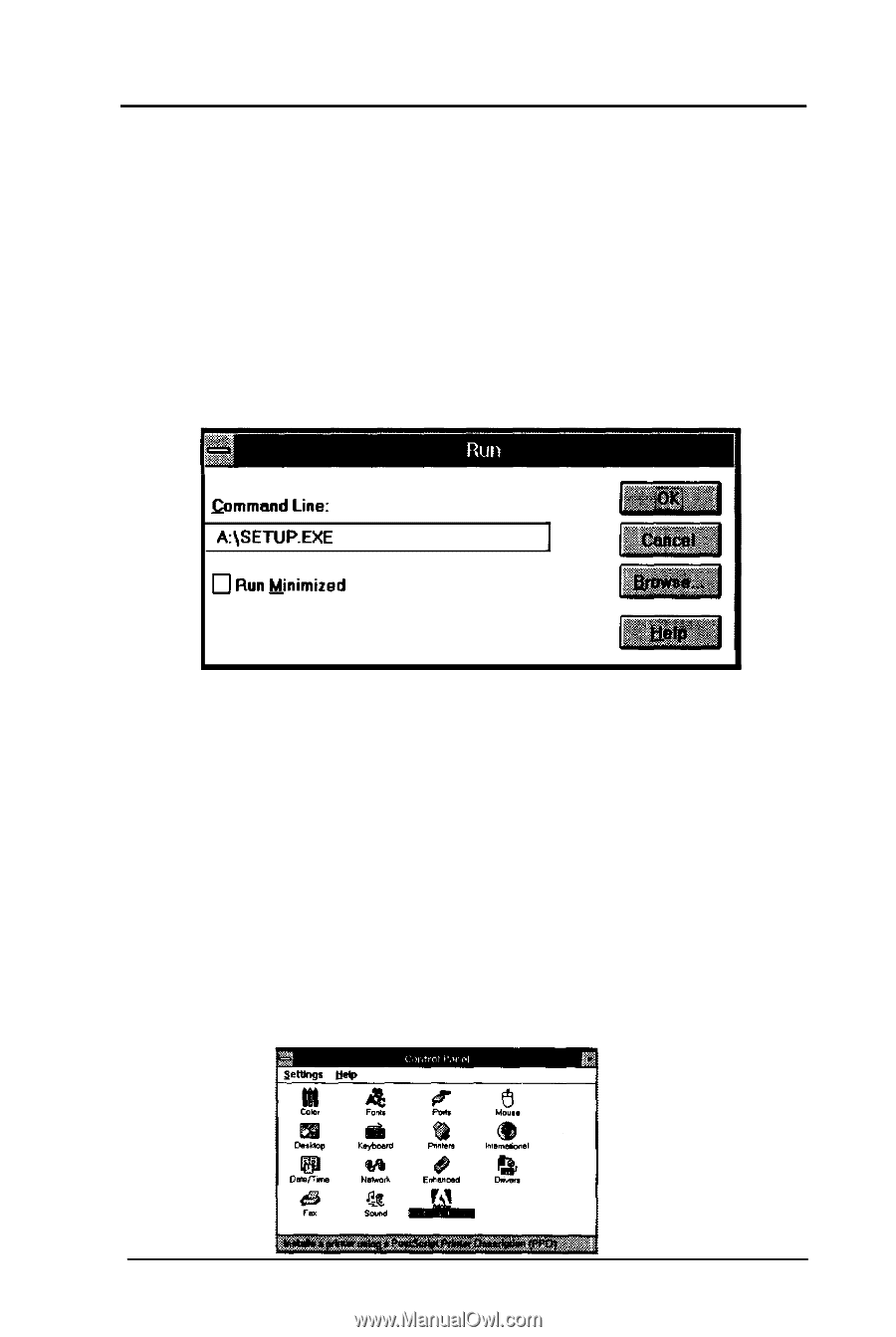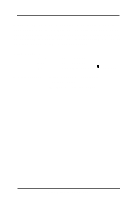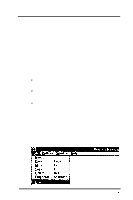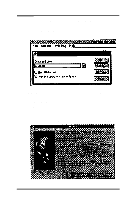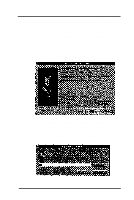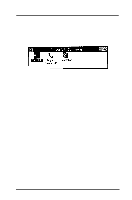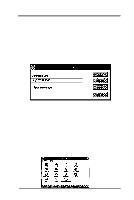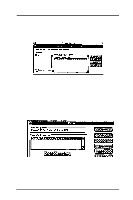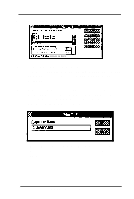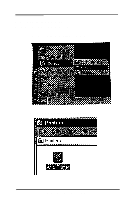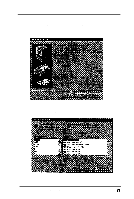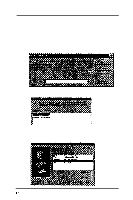Epson Stylus Pro User Manual - Birmy PC - Page 13
PowerRlP Windows 3.11 Printer Driver Installation, File, Run, A:\Setup, Continue., Restart.
 |
View all Epson Stylus Pro manuals
Add to My Manuals
Save this manual to your list of manuals |
Page 13 highlights
PowerRlP Windows 3.11 Printer Driver Installation For Windows 95 or Windows NT see the appropriate section. 1. For Windows 3.11 put the PowerRlP Windows 3.11 Printers Drivers Disk into drive A or B. Then from Program Manager go to File, Run, then type A:\Setup or B if your drive is B. ammand Line: A:\SETUP.EXE 0 Run Minimized 2. Click on OK, then the Adobe Printer Installer will ask if you would like to read the Read Me file. This file contains useful information about printing. You can print this Read Me file later. Select Continue. The Adobe Printer Installer will complete its installation and ask to have Windows restarted, Click on Restart. 3. When Windows restarts you should be at the Control Panel. Click on the Adobe Printers icon. Birmy Graphics Corporation 9