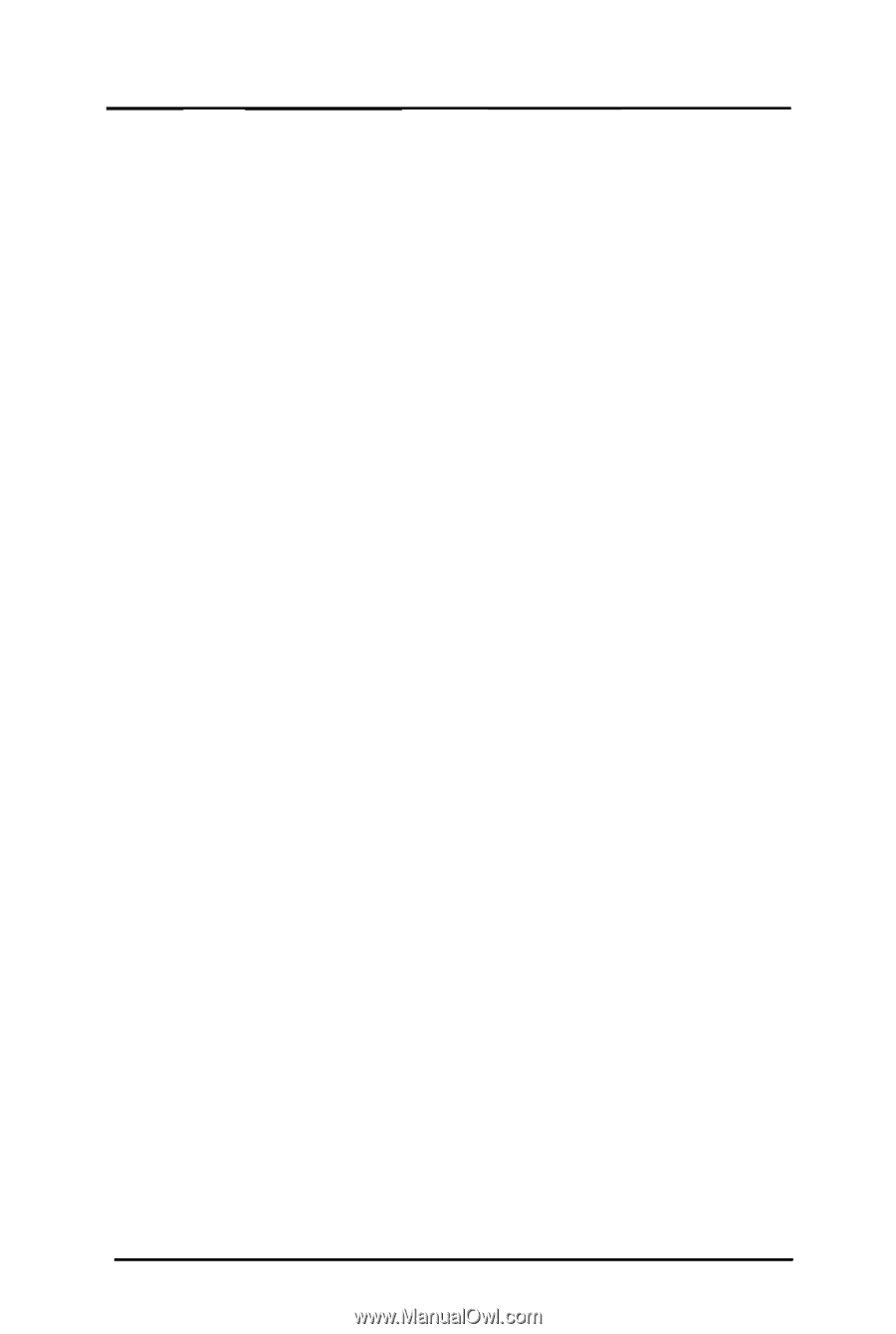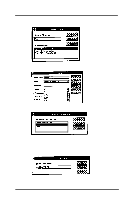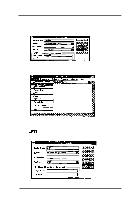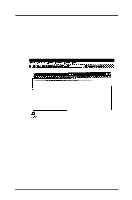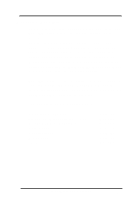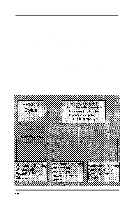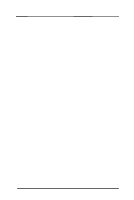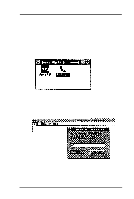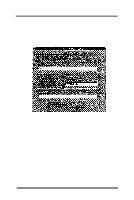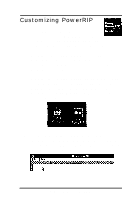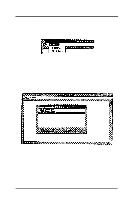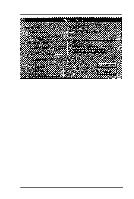Epson Stylus Pro User Manual - Birmy PC - Page 27
Windows NT PowerRIP Setup, Workstation Setup for Windows 3.11 for Workgroups
 |
View all Epson Stylus Pro manuals
Add to My Manuals
Save this manual to your list of manuals |
Page 27 highlights
Windows NT PowerRIP Setup On Windows NT Network print sharing with PowerRlP can have only one person print to a queue at a time, so if you want several people to print simultaneously you need to set up different print queues with unique file names and share names. This is done the same way as setting up a regular printer queue. Set up a print queue as described in the previous section but type: C:\BIRMY\IN2.PS instead of IN.ps in step 7. If your drive is different than C, type that drive letter. This is only at the computer running PowerRIP, workstations will setup to print to a network printer which is this printer when the sharing options is checked. This will give you two print queues, one that will write a file called IN.ps and one called lN2.ps. You may add additional ports as long as the file and share names are unique. Workstation Setup for Windows 3.11 for Workgroups, Windows 95 and Windows NT The workstations only need to load the appropriate Windows Drivers. If PowerRlP is running under Windows NT, instead of printing to a Local Printer, select a Network Printer or Connect to a Network printer depending on your version of Windows. If PowerRlP is running under Windows 3.11 for Workgroups or 95, search for the computer that is running PowerRlP and connect to it. Do not run the PowerRlP program on individual computers, only the PowerRlP Windows print drivers. Please see you Windows documentation for more information or printer and file sharing. Birmy Graphics Corporation 23